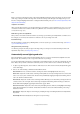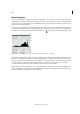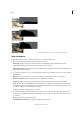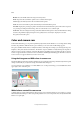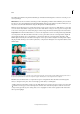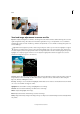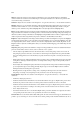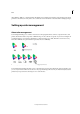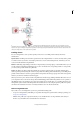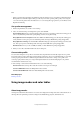Operation Manual
181
Color
Last updated 9/13/2015
Vibrance Adjusts the saturation so that clipping is minimized as colors approach full saturation, changing the
saturation of all lower-saturated colors with less impact on the higher-saturated colors. Vibrance also prevents skin
tones from becoming oversaturated.
Saturation Adjusts the color saturation of the image from –100 (pure monochrome) to +100 (double the saturation).
Fill Light Attempts to recover details from shadows, without brightening blacks. Camera Raw can reconstruct some
details from areas in which one or two color channels are clipped to black. Using Fill Light is similar to using the
shadows portion of the Photoshop Shadow/Highlight filter or the After Effects Shadow/Highlight effect.
Blacks Specifies which input levels are mapped to black in the final image. Increasing Blacks expands the areas that are
mapped to black. This sometimes creates the appearance of increased contrast in the image. The greatest change is in
the shadows, with less change in the midtones and highlights. Using the Blacks slider is similar to using the black point
slider for input levels when using the Photoshop Levels command or the After Effects Levels effect.
Brightness Adjusts the brightness of the image, much as the Exposure slider does. Brightness compresses the highlights
and expands the shadows when you move the slider to the right. Brightness does not clip image highlights (areas that
are completely white, with no detail) or shadows (areas that are completely black, with no detail). In general, use the
Brightness slider to adjust the overall brightness after you set the white and black clipping points with the Exposure and
Shadow sliders.
Sharpening Sharpening enhances the definition of edges in an image. Additional controls are available in the Detail
panel. To view the effects of these controls, set the zoom level to 100% or greater.
• Amount: Adjusts edge definition. Increase the Amount value to increase sharpening. A value of zero turns off
sharpening. In general, set Amount to a lower value for cleaner images. The adjustment locates pixels that differ
from surrounding pixels based on the threshold you specify and increases the pixels’ contrast by the amount you
specify.
• Radius: Adjusts the size of the details that sharpening is applied to. Photos with fine details may need a lower radius
setting. Photos with larger details may be able to use a larger radius. Using too large a radius generally results in
unnatural results.
• Detail: Adjusts how much high-frequency information is sharpened in the image and how much the sharpening
process emphasizes edges. Lower settings primarily sharpen edges to remove blur. Higher values are useful for
making the textures in the image more pronounced.
• Masking: Controls an edge mask. At a setting of zero, everything in the image receives the same amount of
sharpening. At a setting of 100, sharpening is mostly restricted to areas near the strongest edges.
Noise Reduction Adjusts the color saturation of the image from –100 (pure monochrome) to +100 (double the
saturation).
• Luminance: Adjusts grayscale noise.
• Luminance Detail: Controls the luminance noise threshold. Useful for noisy photos. Higher values preserve more
detail but can produce noisier results. Lower values produce cleaner results but also remove some detail.
• Luminance Contrast: Controls the luminance contrast. Useful for noisy photos. Higher values preserve contrast but
can produce noisy blotches or mottling. Lower values produce smoother results but can also have less contrast.
• Color: Adjusts chroma noise.
• Color Detail: Controls the color noise threshold. Higher values protect thin, detailed color edges but can result in
color specking. Lower values remove color speckles but can result in color bleeding.
Camera Profile Chooses the Adobe Camera Raw (ACR) profile. For each camera model it supports, Camera Raw uses
profiles to process raw images. To choose from the various camera profiles present in Camera Calibration tab, choose