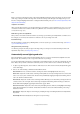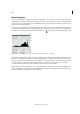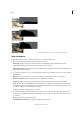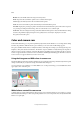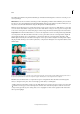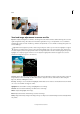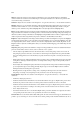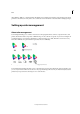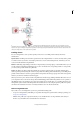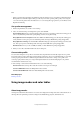Operation Manual
179
Color
Last updated 9/13/2015
The Adjust tab in the Photoshop Camera Raw dialog box includes the following three controls for correcting a color
cast in your image:
White Balance Sets the color balance of the image to reflect the lighting conditions under which the photo was taken.
In some cases, choosing a white balance from the White Balance menu provides satisfactory results. In many cases, you
may want to customize the white balance using the Temperature and Tint adjustments.
Note: The Camera Raw plug-in can read the white balance settings of some cameras. Leave White Balance set to As Shot
to use the camera’s white balance settings. For cameras whose white balance settings are not recognized, selecting As Shot
is the same as choosing Auto: the Camera Raw plug-in reads the image data and automatically adjusts the white balance.
Tem per at ur e Fine-tunes the white balance to a custom color temperature. Set the color temperature using the Kelvin
color temperature scale. Move the slider to the left to correct a photo taken at a lower color temperature of light: the
plug-in makes the image colors cooler (bluish) to compensate for the lower color temperature (yellowish) of the
ambient light. Conversely, move the slider to the right to correct a photo taken at a higher color temperature of light:
the plug-in makes the image colors warmer (yellowish) to compensate for the higher color temperature (bluish) of the
ambient light.
A Moving the Temperature slider to the right corrects a photo taken at a higher color temperature of light. B Moving the Temperature slider to
the left corrects a photo taken at a lower color temperature of light. C
Photo after the color temperature has been adjusted.
Tint Fine-tunes the white balance to compensate for a green or magenta tint. Move the slider to the left (negative
values) to add green to the photo; move it to the right (positive values) to add magenta.
Tip : To adjust the white balance quickly, select the White Balance tool, and then click an area in the preview image that
should be a neutral gray or white. The Temperature and Tint sliders automatically adjust to make the selected color
exactly neutral (if possible). If you’re clicking whites, choose a highlight area that contains significant white detail rather
than a specular highlight.