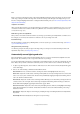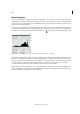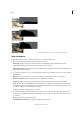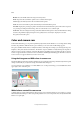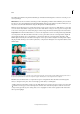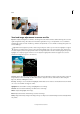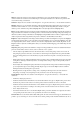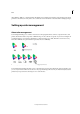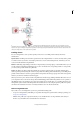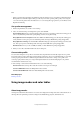Operation Manual
178
Color
Last updated 9/13/2015
Median Shows the middle value in the range of intensity values.
Pixels Represents the total number of pixels used to calculate the histogram.
Level Displays the intensity level of the area underneath the pointer.
Count Shows the total number of pixels at the intensity level underneath the pointer.
Percentile Displays the percentage of pixels at and below the level underneath the pointer. This value is expressed
as a percentage of all the pixels in the image, from 0% at the far left to 100% at the far right.
Cache Level Shows the setting for the image cache. If Use Cache For Histograms is selected in the Preferences dialog
box, Photoshop Elements displays histograms more quickly but less accurately. To display more accurate
histograms, deselect this option.
Color and camera raw
In the Camera Raw dialog, you can perform preliminary adjustments and modifications to a raw image before editing
it in Photoshop Elements. With the Preview option enabled, you can see how the modified image appears.
The options available include sliders to modify the attributes of the image. For example, you can change the exposure,
brightness, clarity, and saturation and vibrance. The number of options available to modify the image also depends on
the Process Version used. For example, some sliders like Shadows and Whites that appear while using Process Version
2012 do not appear when Process Version 2010 is used. Likewise, the Fill Light slider that appears when Process Version
2010 is used does not appear when Process Version 2012 is used.
Using the histogram and RGB values in camera raw
The Camera Raw histogram shows all three channels (red, green, and blue) of the image simultaneously. The histogram
changes automatically as you adjust the settings in the Camera Raw dialog box.
As you move the Zoom tool, Hand tool, or White Balance tool over the preview image, you see the RGB values in the
upper-right corner of the dialog box.
White balance controls for camera raw
A digital camera records the white balance at the time of exposure as metadata, which you can see when you open the
file in the Camera Raw dialog box. This setting usually yields the correct color temperature. You can adjust it if the white
balance is not quite right.