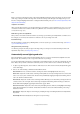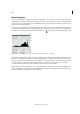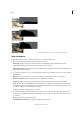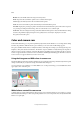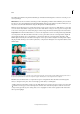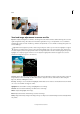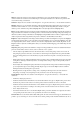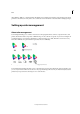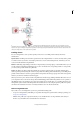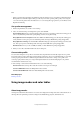Operation Manual
177
Color
Last updated 9/13/2015
A Overexposed photo with clipped highlights B Properly exposed photo with full tonality C Underexposed photo with clipped shadows
View a histogram
1 If the Histogram panel is not open in the Panel Bin, choose Window > Histogram.
2 Choose the source of the histogram’s display from the Source menu:
Entire Image Displays a histogram of the entire image, including all layers in the multilayered document.
Selected Layer Displays a histogram of the selected layer in the Layers panel.
Adjustment Composite Displays a histogram of an adjustment layer selected in the Layers panel, including all the
layers below the adjustment layer.
3 To view the histogram for a portion of your image, make a selection in your image, and choose an option from the
Channel menu:
RGB Displays a histogram that is a composite of individual color channels placed on top of each other.
Red, Green, and Blue Displays the histograms for the individual color channels.
Luminosity Displays a histogram representing the luminance or intensity values of the composite channel.
Colors Displays the composite RGB histogram individually by color. Red, green, and blue represent the pixels in
those channels. Cyan, magenta, and yellow represent where the histograms of two channels overlap. Gray represents
areas where all three color channel histograms overlap.
Grayscale images have a single channel option: Gray.
4 To view the following statistical information about a range of values, drag in the histogram and hold down the
mouse button to highlight the range. To view information about a specific area of the histogram, place the pointer
over the area:
Mean Represents the average intensity value.
Standard Deviation (Std Dev) Represents how widely intensity values vary.