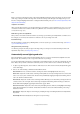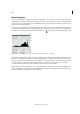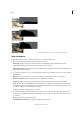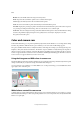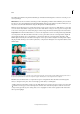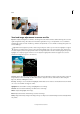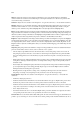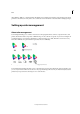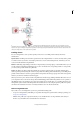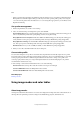Operation Manual
176
Color
Last updated 9/13/2015
About histograms
You can use the histogram to analyze the image’s tonal distribution to see if you need to correct it. A histogram shows
the distribution of an image’s pixel values in a bar chart. The left side of the chart shows the values of the image shadow
(starting at level 0), and the right side shows the highlight (level 255). The vertical axis of the chart represents the total
number of pixels within a given level.
You can view an image’s histogram in the Histogram panel (F9). Histograms are also available in the Levels dialog box
and the Camera Raw dialog box. You can update the histogram as you work so that you can see how your adjustments
are affecting the tonal range. When the Cached Data Warning icon
appears, click it to refresh the histogram’s data.
A Channel menu B Panel menu C Uncached Refresh button D Cache Data Warning icon E Statistics
If many pixels are bunched up at either the shadow or highlight ends of the chart, it may indicate that image detail in
the shadows or highlights may be clipped—blocked up as pure black or pure white. There is little you can do to recover
this type of image. If you are working with a scanned image, you can try rescanning to produce a better tonal range. If
your digital camera can display an image histogram, check it to see whether your exposure is correct and make
exposure adjustments if necessary. See your camera’s documentation for more information.
The histogram may show that an image is not using the full tonal range available if some pixels aren’t available in the
shadows and highlights. You can fix an image with limited tonal range by stretching the tonal range using either the
Levels command or one of the Enhance > Auto commands.