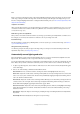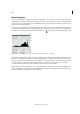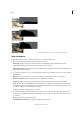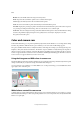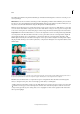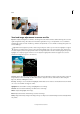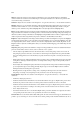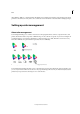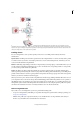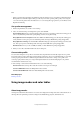Operation Manual
175
Color
Last updated 9/13/2015
Begin corrections by adjusting the values of the extreme highlight and shadow pixels in the image (also known as the
tonal range). Setting an overall tonal range allows for the most detail possible throughout the image. This process is
known as setting the highlight and shadow or setting the white and black points. (See
About Levels adjustmentsor The
Adjust Levels Guided Edit.)
Adjust the color balance.
After correcting the tonal range, you can adjust the image’s color balance to remove unwanted color casts or to correct
oversaturated or muted colors. With some Photoshop Elements auto commands, both the tonal range and color are
corrected in one step. (See
.)
Make other special color adjustments.
Once you have corrected the overall color balance of your image, you can make optional adjustments to enhance colors.
For example, you can increase the saturation to make the colors in your image more vivid.
Retouch the image.
Use the retouching tools, like the Spot Healing Brush, to remove any dust spots or defects in the image. (See Remove
spots and small imperfections.)
Sharpen the clarity of the image.
As a final step, sharpen the clarity of edges in the image. This process helps restore detail and sharpness that tonal
adjustments may reduce. (See
Sharpening overview.)
Automatically correct lighting and color
Photoshop Elements provides several automatic lighting and color-correction commands in both Quick mode and
Expert mode. The command you choose depends on the needs of your image.
You can experiment with each of the auto commands. If you don’t like the result of one, undo the command by choosing
Edit > Undo, and try another command. You will rarely need to use more than one auto command to fix an image.
1 To adjust a specific image area, select it with one of the selection tools. If no selection is made, the adjustment applies
to the entire image.
2 Choose one of the following commands from the Enhance menu:
Auto Smart Fix Corrects overall color balance and improves shadow and highlight detail, if necessary.
Auto Levels Adjusts the overall contrast of an image and may affect its color. If your image needs more contrast, and
it has a color cast, try this command. Auto Levels works by individually mapping the lightest and darkest pixels in
each color channel to black and white.
Auto Contrast Adjusts the overall contrast of an image without affecting its color. Use when your image needs more
contrast, but the colors look right. Auto Contrast maps the lightest and darkest pixels in the image to white and
black, which makes highlights appear lighter and shadows appear darker.
Auto Color Correction Adjusts the contrast and color by identifying shadows, midtones, and highlights in the image,
rather than in individual color channels. It neutralizes the midtones and sets the white and black points using a
default set of values.
Auto Sharpen Adjusts the sharpness of the image by clarifying the edges and adding detail that tonal adjustments
may reduce.
Auto Red Eye Fix Automatically detects and repairs red eye in an image.