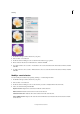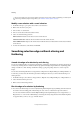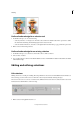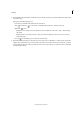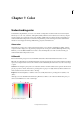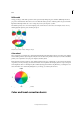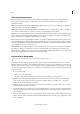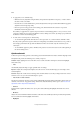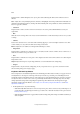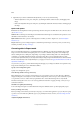Operation Manual
174
Color
Last updated 9/13/2015
2 (Optional) If you carried out Whiten Teeth adjustment, you can do any of the following:
• Add the adjustment to more parts of the photo, by clicking the Add To Selection button, and dragging in the
image.
• Remove the adjustment from parts of the photo, by clicking the Subtract From Selection button, and dragging in
the image.
Quick mode options
Zoom tool Sets the magnification of the preview image. Controls and options work like the Zoom tool in the toolbox.
(See
Zoom in or out.)
Hand tool Moves the image around in the preview window if the entire image is not visible. Press the spacebar to access
the Hand tool when another tool is selected.
Quick Selection tool Selects portions of the image based on where you click or drag the tool. (See Use the Quick
Selection tool.)
Crop tool Removes part of an image. Drag the tool within the preview image to select the portion you want to keep,
and then press Enter. (See
Crop an image.)
Correcting color in Expert mode
If you’ve worked with images before, you’ll find that Photoshop Elements provides the most flexible and powerful
image-correction environment. It has lighting and color-correction commands, along with tools for fixing image
defects, making selections, adding text, and painting on your images. When working with some of the adjustment
commands, you can make adjustments directly on the image pixels. Or you can use adjustment layers to make
nondestructive adjustments that you can easily tweak until your image is right. The Smart Brush tool and Detail Smart
Brush tool automatically create an adjustment layer as you apply a correction. See
Apply the Smart Brush toolsor About
adjustment and fill layers.
As you work on your photos, perform the following tasks that apply to your image. Not all tasks are required for every
image, but the following list is a recommended workflow:
Specify a color management option.
Specify color management options.
View the image at 100% and crop, if necessary.
Before making any color corrections, view the image at a zoom percentage of 100%. At 100%, Photoshop Elements
displays the image most accurately. You can also check for image defects, such as dust spots and scratches. If you plan
to crop the file, do it now to reduce memory requirements and to ensure that the histogram uses only relevant
information. Using the Zoom tool to zoom out may optimize the view before cropping an image, so that you crop a
well-centered selection.
Check the scan quality and tonal range.
Look at the image’s histogram to evaluate whether the image has sufficient detail to produce high-quality output.
Resize your image, if necessary.
Resize your image to the size that you need if you are going to use it in another application or project. If you are going
to print it or use it in a Photoshop Elements project, you generally don’t need to resize it. (See
About image size and
resolution.)
Adjust the highlights and shadows.