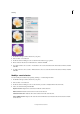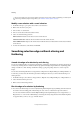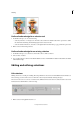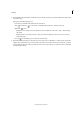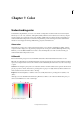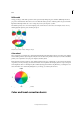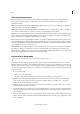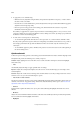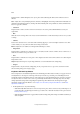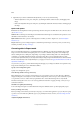Operation Manual
173
Color
Last updated 9/13/2015
Drag the slider to darken the lightest areas of your photo without affecting the shadows. Pure white areas are not
affected.
Color Adjusts the color by identifying shadows, midtones, and highlights in the image rather than in individual color
channels. It neutralizes the midtones, and clips the white and black pixels using a default set of values. Click the Auto
button to apply this command.
• Saturation
Drag the slider to make colors more vivid or more muted, or choose the preview thumbnail that best suits your
requirement.
• Hue
Shifts all colors in an image. This control is best used in small amounts or with selected objects whose color you want
to change.
• Vibrance
Causes lower saturated colors to turn vivid, without allowing clipping to occur for the higher-saturation colors. This
control enables you to vary skin tones without becoming oversaturated.
Balance Adjusts the color balance of an image without affecting its contrast.
• Te mp e r a tu r e
Drag the slider to make the colors warmer (red) or cooler (blue). Use this control to enhance sunsets or skin tones, or
when the color balance set by your camera is off.
• Tint
Drag the slider to make the color more green or more magenta. Use this control to fine-tune the colors after using the
Temperature cont rol.
Sharpen Adjusts the sharpness of your image. Click Auto to use the default amount of sharpening.
• Sharpen
Drag the slider to vary the amount of sharpening. Zoom your preview at 100% to get a more accurate view of the
amount of sharpening you are trying to apply.
Fix photos with touch up buttons
The touch up buttons are available in Quick mode, in the Modify panel. These buttons enable you to apply corrections
and adjustments to selected parts of an image. The red eye removal tool, spot healing tool, and healing brush tool
modify the same layer. The whiten teeth tool creates and works on a new adjustment layer. Also, the text tools create a
new layer for edits. As a result, some tools do not permanently edit information on the image layer. You can always
change adjustment settings without degrading the original image. The Whiten Teeth, Touch Up buttons apply
adjustments found in the Smart Brush tool. See
Adjust color and tonality using the Smart Brush toolsand About
adjustment and fill layers.
1 In the Quick mode, do any of the following:
• Click the Red Eye Removal button to remove red eye from a photo. This tool removes red eye in flash photos of
people. Drag the tool in the image around an eye you want to fix, or click the Auto button in the options bar. See
Precisely remove red eye.
• Click the Whiten Teeth button to apply a whiten teeth in an image. Drag in the image area with the teeth that you
want to brighten.