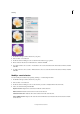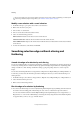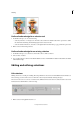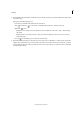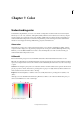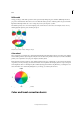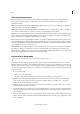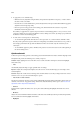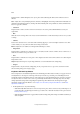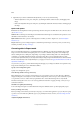Operation Manual
172
Color
Last updated 9/13/2015
6 To apply a fix, do one of the following:
• Make the necessary adjustment using the sliders, and preview the adjustment on the photo, or enter a value in
the text box next to the sliders.
• Hover the mouse over the thumbnails to preview the adjustment on the photo. Click the thumbnail to apply the
adjustment on the image temporarily.
• Fine-tune a picture using a preview as the starting point, click and hold the mouse button on a preview
thumbnail, and then drag right or left.
Note: When you apply fixes in a sequence, all previous fixes are automatically applied as soon as you move to a new
control. For example, if you move from the Balance control to the Exposure control, any changes you performed in
the Balance control are automatically applied.
7 To undo a fix or reset the picture, do the following:
• To cancel the fix applied while still in the same control, press Ctrl + Z, or, in the menu bar, click Edit > Undo.
Note: If you have performed a sequence of fixes (for example, Exposure, Balance, and Contrast, it is not possible to
undo changes performed in the step where the Balance was fixed. You can undo only the control that you are
currently in.
• To cancel all fixes applied to picture, click Reset. The picture is restored to the state it was in at the beginning of
the current editing session.
Quick mode tools
To fine-tune a picture using a preview as the starting point, click and hold the mouse button, and then drag right or left.
The Quick mode provides the following tools to refine your photos:
Smart Fix Adjusts lighting and color. Smart Fix corrects overall color balance and improves shadow and highlight
detail, if necessary.
• Auto
Automatically adjusts the image to apply optimum values for settings.
Exposure Adjusts the overall picture brightness. Use this control to ensure that the image you are viewing is of the
desired brightness.
Contrast Adjusts the overall contrast of an image, and sometimes affects its color. If your image needs more contrast
and it has a color cast, you can use the following two options:
• Auto Levels and Auto Contrast
The Auto Levels and Auto Contrast options work by individually mapping the lightest and darkest pixels in each color
channel to monochrome. To apply the settings, click the Auto button beside any of these options. (See
About Levels
adjustmentsor The Adjust Levels Guided Edit.)
• Shadows
Drag the slider to lighten the darkest areas of your photo without affecting the highlights. Pure black areas are not
affected.
• Midtones
Adjusts the contrast within the middle tonal values (values that are about half way between pure white and pure black).
It does not affect the extreme highlights and shadows.
• Highlights