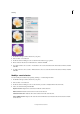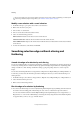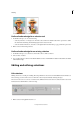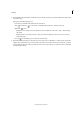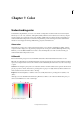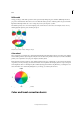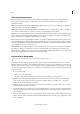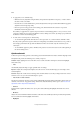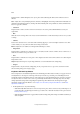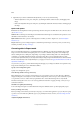Operation Manual
171
Color
Last updated 9/13/2015
Color correction overview
Photoshop Elements provides several tools and commands for fixing the tonal range, color, and sharpness in your
photos, and for removing dust spots or other defects. You can work in one of three modes, depending on your
experience and needs.
Quick If you have limited knowledge of digital imaging, Quick mode is a good place to start fixing photos. It has many
of the basic tools for correcting color and lighting.
Guided If you are new to digital imaging and Photoshop Elements, you can use Guided Edit to guide you through the
color correction task. This is also a good way to increase your understanding of the workflow.
Expert If you’ve worked with images before, you’ll find that the Expert mode provides the most flexible and powerful
image-correction environment. It has the lighting and color-correction commands, along with tools for fixing image
defects, making selections, adding text, and painting on your images.
When working with some of the adjustment commands, you can make adjustments directly to the image pixels. Or you
can use adjustment layers to make nondestructive adjustments that you can easily tweak until your image is right. In
this mode, the Smart Brush tool and Detail Smart Brush tool automatically create an adjustment layer for the correction
you’re applying. See
Apply the Smart Brush tools.
Camera Raw If you shoot digital images in your camera’s raw format, you can open and correct raw files in the Camera
Raw dialog box. Because your camera has not yet processed the raw files, you can adjust the color and exposure to
improve the images. Often you may not need to make other adjustments in Photoshop Elements. To open camera raw
files in Photoshop Elements, first save them in a supported file format.
Correct color in Quick mode
For a video about using Quick mode, see www.adobe.com/go/lrvid905_pse_en.
The Quick mode conveniently groups many of the basic photo-fixing tools in Photoshop Elements. As you work in
Quick mode, limit the number of color and lighting controls that you apply to a photo. Generally, you use only one of
the auto controls on a photo. If that control doesn’t achieve what you want, click the Reset and try another one. You can
also adjust your image using the slider controls, whether you’ve used an auto control or not. Perform the Sharpening
fix last on an image.
1 Do one of the following:
• With a photo open, click Quick.
• Any photos that you have stored in the Photo Bin are accessible while you are in Quick mode.
2 (Optional) Set preview options by making a selection from the menu (located in the bar above the image that is
open). You can set the preview to show how the photo looks before and after you make a fix, or to show both
previews side by side (horizontally or vertically).
3 (Optional) Use the tools in the toolbox to zoom, move, and crop the image. You can also make a selection, fix red
eye, whiten teeth, and add text to the image.
4 To rotate the image in 90° increments in the counterclockwise direction (rotate left), click the Rotate button in the
taskbar. To rotate the image in the clockwise direction, click the arrow next to the Rotate button, and then click the
rotate right button.
5 Select one of the image fixing controls (for example, Levels, Color, Contrast). If a control has additional options (for
example, the Color control contains the Saturation, Hue and Vibrance tabs), select the corresponding tab to fix that
aspect of the image.