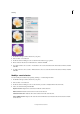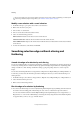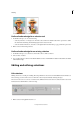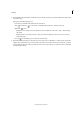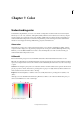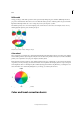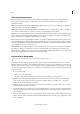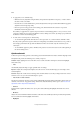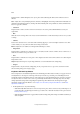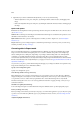Operation Manual
167
Selecting
Last updated 9/13/2015
Define a feathered edge for a selection tool
1 In the Edit workspace, do one of the following:
• Select any of the lasso or marquee tools from the toolbox, and enter a Feather value in the options bar to define
the width of the feathering. The feathering begins at the selection border.
• Select the Selection Brush tool, and select a soft-edged brush from the brushes pop-up panel in the options bar.
2 Make a selection in the image window.
Define a feathered edge for an existing selection
1 In the Edit workspace, use a selection tool from the toolbox to make a selection.
2 Choose Select > Feather.
3 Type a value between .2 and 250 in the Feather Radius text box, and click OK. The feather radius defines the width
of the feathered edge.
Editing and refining selections
Edit selections
Making selections is a crucial part of editing. Photoshop Elements 13 has a new tool named Refine Selection Brush tool.
This tool helps you add or remove areas to and from a selection by automatically detecting the edges.
The cursor for the tool is a set of two concentric circles. While the inner circle is the size of the brush, the outer circle
indicates the area within which to look for an edge.
1 Make a selection using Quick Selection tool