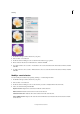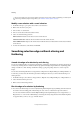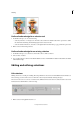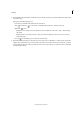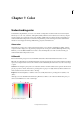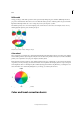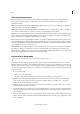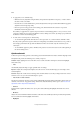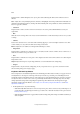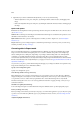Operation Manual
166
Selecting
Last updated 9/13/2015
You can also modify a saved selection by loading it and using selection tools to add to it (Shift-drag) or subtract from
it (Alt-drag in Windows, Option-drag in Mac). (See Add to or subtract from a selection)
Modify a new selection with a saved selection
1 In the Edit workspace, open a photo that contains a saved selection.
2 Make a new selection in your photo.
3 Choose Select > Load Selection.
4 Choose a saved selection from the Selection menu.
5 Select one of the following operations:
Add To Selection Adds the saved selection to the current selection.
Subtract From Selection Subtracts the saved selection from the current selection.
Intersect With Selection Replaces the current selection with the intersection between the current selection and the
saved selection.
6 To invert the selected area, select Invert and click OK.
Smoothing selection edges withanti-aliasing and
feathering
Smooth the edges of a selection by anti-aliasing
You can smooth the hard edges of a selection by anti-aliasing or feathering. Anti-aliasing smoothes the jagged edges of
a selection by softening the color transition between edge pixels and background pixels. Because only the edge pixels
change, no detail is lost. Anti-aliasing is useful when cutting, copying, and pasting selections to create composite
images.
You can select anti-aliasing with the Lasso, Polygonal Lasso, Magnetic Lasso, Elliptical Marquee, and Magic Wand tools.
To anti-alias, you must select the Anti-Alias option before making the selection; you cannot add anti-aliasing to an
existing selection.
1 In the Edit workspace, select the Lasso, Polygonal Lasso, Magnetic Lasso, Elliptical Marquee, or Magic Wand tool.
2 Select Anti-aliased in the options bar.
3 Make a selection in the image window.
Blur the edges of a selection by feathering
❖ You can smooth the hard edges of a selection by feathering. Feathering blurs edges by building a transition between
the selection and surrounding pixels. This blurring can cause some loss of detail at the edge of the selection.
You can create a feathered selection with the Elliptical Marquee, Rectangular Marquee, Lasso, Polygonal Lasso, or
Magnetic Lasso tool. You can also add feathering to an existing selection by using the Select menu. Feathering effects
are apparent when you move, cut, copy, or fill the selection.