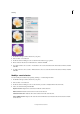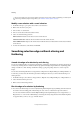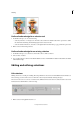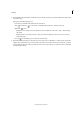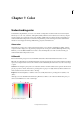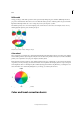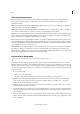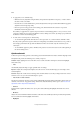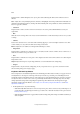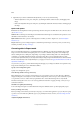Operation Manual
165
Selecting
Last updated 9/13/2015
1 In the Edit workspace, make a selection in your photo.
2 Choose Select > Save Selection.
3 In the Save Selection dialog box, choose New from the Selection pop-up menu.
4 Enter a name for the selection in the Name box, and then click OK.
5 To load the selection, choose Select > Load Selection, choose the saved selection from the Selection menu, and then
click OK.
6 To delete a selection, choose Select > Delete Selection, choose a saved selection from the Selection menu, and then
click OK.
Modify a saved selection
You can modify saved selections by replacing, adding to, or subtracting from them.
1 In the Edit workspace, make a selection in your photo.
2 Choose Select > Save Selection.
3 In the Save Selection dialog box, choose the selection you want to modify from the Selection menu.
4 Select one of the following and click OK:
Replace Selection Replaces the saved selection with the current selection.
Add To Selection Adds the current selection to the saved selection.
Subtract From Selection Subtracts the current selection from the saved selection.
Intersect With Selection Replaces the saved selection with the intersection between the current selection and the
saved selection.