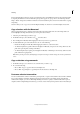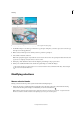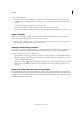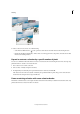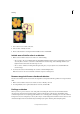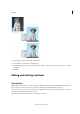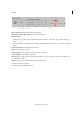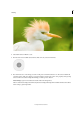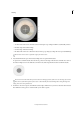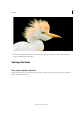Operation Manual
160
Selecting
Last updated 9/13/2015
1 Copy and paste a selection into a new or existing layer.
2 Choose Enhance > Adjust Color > Defringe Layer.
3 In the Defringe dialog box, type the number of pixels you’d like to replace around the object. A value of 1 or 2 should
be sufficient.
4 Click OK.
Editing and refining selections
Edit selections
Making selections is a crucial part of editing. Photoshop Elements 13 has a new tool named Refine Selection Brush tool.
This tool helps you add or remove areas to and from a selection by automatically detecting the edges.
The cursor for the tool is a set of two concentric circles. While the inner circle is the size of the brush, the outer circle
indicates the area within which to look for an edge.
The Selection Edit toolbox provides the tools to refine your selection: