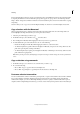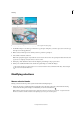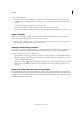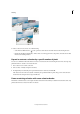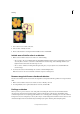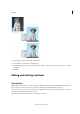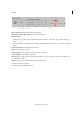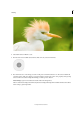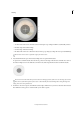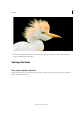Operation Manual
159
Selecting
Last updated 9/13/2015
1 Use a selection tool to make a selection.
2 Choose Select > Modify > Border.
3 Enter a value between 1 and 200 pixels in the Width text box, and click OK.
Include areas of similar color in a selection
1 Make a selection with a selection tool and do one of the following:
• Choose Select > Grow to include all adjacent pixels falling within the tolerance range specified in the options bar.
(You may have to switch to a selection tool that includes a tolerance range, such as the Magic Wand tool.) A
higher Tolerance value adds a broader range of colors.
• Choose Select > Similar to include pixels throughout the photo, not just adjacent ones, that fall within the
tolerance range.
2 To increase the selection incrementally, choose either command multiple times.
Note: You cannot use the Grow and Similar commands on photos in bitmap mode.
Remove stray pixels from a color-based selection
The Smooth command searches around each selected pixel for other pixels within the specified color range and selects
them.
1 Make a selection with a selection tool and choose Select > Modify > Smooth.
2 For Sample Radius, enter a pixel value between 1 and 100, and click OK.
Defringe a selection
When you move or paste a selection, some of the pixels surrounding the selection border are included with the
selection. These extra pixels can result in a fringe or halo around the edges of the selection. The Defringe Layer
command replaces the color of any fringe pixels with the colors of nearby pixels containing pure colors (those without
background color). For example, if you select a yellow object on a blue background and then move the selection, some
of the blue background is moved with the object. Defringe Layer replaces the blue pixels with yellow pixels.