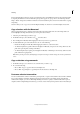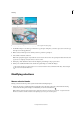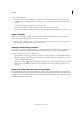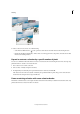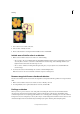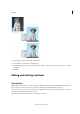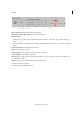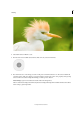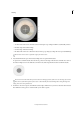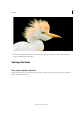Operation Manual
158
Selecting
Last updated 9/13/2015
❖ Select a selection tool, and do one of the following:
• Select Intersect With Selection in the options bar, and select an area that intersects the existing selection.
• Hold down Alt (Option in Mac OS) + Shift so that cross-hairs appear next to the pointer, and select an area that
intersects the existing selection.
Expand or contract a selection by a specific number of pixels
You can use commands in the Select menu to increase or decrease the size of an existing selection and to clean up stray
pixels left inside or outside a color-based selection.
1 Use a selection tool to make a selection.
2 Choose Select > Modify > Expand or Contract.
3 For Expand By or Contract By, enter a pixel value between 1 and 100, and click OK.
The selection border is moved outward or inward by the specified number of pixels. Any portion of the selection
border that runs along the canvas edge is unaffected.
Frame an existing selection with a new selection border
The Border command creates a soft-edged, anti-aliased selection border. When you add the new selection border, only
pixels between the two selection borders are selected.