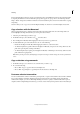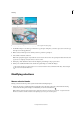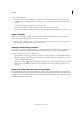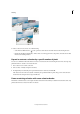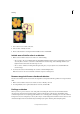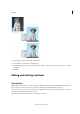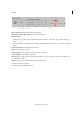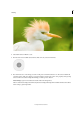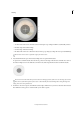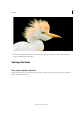Operation Manual
157
Selecting
Last updated 9/13/2015
2 Do one of the following:
• Drag the border to enclose a different area of the photo. You can drag a selection border beyond the canvas
boundaries; however, this makes it hard to get back. You can also drag the selection border to another image
window.
• To move the selection in 1-pixel increments, use an arrow key.
• To move the selection in 10-pixel increments, hold down Shift, and use an arrow key.
• To constrain the direction to multiples of 45°, begin dragging, and then hold down Shift as you continue to drag.
Invert a selection
Inverting a selection changes the unselected areas into selected areas, protecting the area you previously selected.
❖ In a photo with an existing selection border, choose Select > Inverse.
You can use this command to easily select an object that appears against a solid-colored area. Select the solid color
using the Magic Wand tool, and then choose Select > Inverse.
Add to or subtract from a selection
You can add to or subtract from an existing selection to fine-tune selection borders. For example, you could make a
donut-shaped selection by first making a circular selection and then subtracting a circular selection within it.
❖ Select a selection tool, and do one of the following:
• Hold down Shift (a plus sign appears next to the pointer) to add to the selection, or hold down Alt (Option in
Mac OS) to subtract (a minus sign appears next to the pointer) from a selection. Then select the area to add or
subtract and make another selection.
• Click Add To Selection or Subtract From Selection in the options bar, and make another selection. (The
Add To Selection and Subtract From Selection options appear in the options bar when any selection tool is
selected.)
Select an area that intersects an existing selection
You can limit the area a selection affects. For example, in a picture of snow-capped mountains, you can select white
clouds in the sky without selecting parts of the white mountain below them by selecting the entire sky, and then using
the Magic Wand tool with Intersect With Selection selected and Contiguous deselected to select only the white areas
included within the existing sky selection.