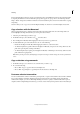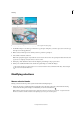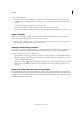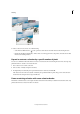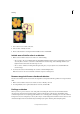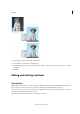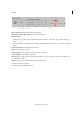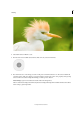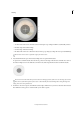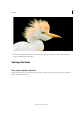Operation Manual
156
Selecting
Last updated 9/13/2015
A Part of the original photo selected B Photo to copy and paste into original C Resulting image
1 In the Edit workspace, use the Copy command to copy the part of the photo you want to paste. (You can even copy
from photos in other applications.)
2 Make a selection in the photo into which you want to paste the copied photo.
3 Choose Edit > Paste Into Selection.
Note: The copied photo appears only within the selection border. You can move the copied photo within the border, but
if you move it completely out of the border, it won’t be visible.
4 With your pointer within the selection border, drag the pasted image to the proper location.
5 When you’re satisfied with the results, deselect the pasted image to commit the changes.
To activate the Move tool when another tool is selected, hold down Ctrl (Command in Mac OS). (This technique
does not work with the Hand tool.)
Modifying selections
Move a selection border
Moving a selection border repositions just the border without altering the photo.
1 Using any selection tool, click New Selection in the options bar, and position the pointer inside an existing
selection border. The pointer changes to indicate that you can move the selection .
Note: The New Selection option appears in the options bar when any selection tool is selected—except the Selection
Brush tool. Switch to another selection tool temporarily, if necessary, to select this option.