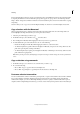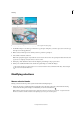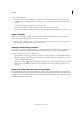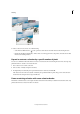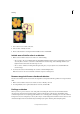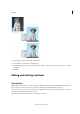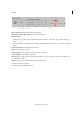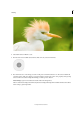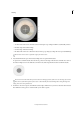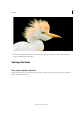Operation Manual
155
Selecting
Last updated 9/13/2015
Keep in mind that when a selection or layer is pasted between photos with different resolutions, the pasted data retains
its original pixel dimensions. This can make the pasted portion appear out of proportion to the new image. Use the
Image > Resize > Image Size command to make the source and destination photos the same resolution before copying
and pasting.
Selections that you cut or copy are stored in the Clipboard. Only one selection is stored in the Clipboard at a time.
Copy selections with the Move tool
When copying between photos, drag the selection from the active image window into the other image window. A
border highlights the image window when you can drop the selection into it.
1 Select the part of the image you want to copy.
2 In the Edit workspace, select the Move tool from the toolbox.
3 Press Alt (Option in Mac OS) while dragging the selection you want to copy and move.
4 To make additional copies of the same selection, do one of the following:
• Hold down Alt (Option in Mac OS) while dragging the selection to each new location.
• To offset the duplicate by 1 pixel, hold down Alt (Option in Mac OS), and press an arrow key. (This moves the
pixels and copies the pixels, creating a blur effect.)
• To offset the duplicate by 10 pixels, press Alt (Option in Mac OS) + Shift and press an arrow key. (This moves the
pixels rather than copying them.)
Note: When you drag a selection (with Shift key pressed) from one image to another image, the selection is pasted at the
center.
Copy a selection using commands
1 In the Edit workspace, use a selection tool to select the area you want to copy.
2 Do one of the following:
• Choose Edit > Copy to copy the selection to the Clipboard.
• Choose Edit > Copy Merged to copy all layers in the selected area to the Clipboard.
Paste one selection into another
You can use the Paste Into Selection command to paste clipboard, or copied content, within a selection. This command
lets you take advantage of elements within the selected area and prevent the pasted image from looking flat and
unnatural. For example, you can use a Hard Light blending mode at 85% opacity to retain the reflection in a pair of
sunglasses. When using blending modes this way, you need to create a new layer and paste the selection into that layer.