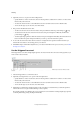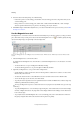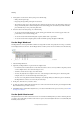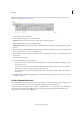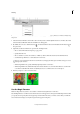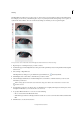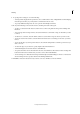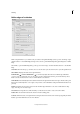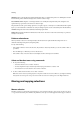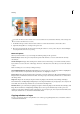Operation Manual
154
Selecting
Last updated 9/13/2015
To activate the Move tool when another tool is selected, hold down Ctrl (Command in Mac OS). (This technique does
not work when the Hand tool is selected.)
1 In the Edit workspace, make a selection with a selection tool and select the Move tool from the toolbox.
2 (Optional) Change Move tool settings in the options bar.
3 Move the pointer inside the selection border, and drag the selection to a new position. If you’ve selected multiple
areas, all pixel selections move as you drag.
Move tool options
When you select the Move tool, you can change the following settings in the options bar:
Auto Select Layer Selects the topmost layer that has pixels under the Move tool cursor, rather than the currently
selected layer.
Show Bounding Box Displays the bounding box around the selection in the image, or around the currently selected
layer (if there is no active selection on the image). The boxes on the sides and corners allow you to resize the selection
or layer.
Note: A bounding box is not visible for a Background layer.
Show Highlight On Rollover Highlights individual layers as the mouse hovers over the image. Click on a highlighted
layer to select and move it. Layers that are already selected do not highlight on rollover.
Arrange menu Moves the selected layer in front, in between, or in back of other layers. Options include Bring To Front,
Bring Forward, Send Backward, and Send To Back. To arrange a layer, select the layer, and then choose an item from
the Arrange menu.
Align menu Aligns the selected layers. Options include Top Edges, Vertical Centers, Bottom Edges, Left Edges,
Horizontal Centers, and Right Edges. Multiple layers can be aligned simultaneously. To align layers, select a layer, hold
down Shift, select another layer, and then choose an item from the Align menu.
Distribute menu Spaces selected layers equally apart. Options include Top Edges, Vertical Centers, Bottom Edges, Left
Edges, Horizontal Centers, and Right Edges. Multiple layers can be spaced simultaneously. For this option to be
enabled, you must have a minimum of three selected layers. To space layers apart, select a layer, hold down Shift, select
other layers, and then choose an item from the Distribute menu.
Copying selections or layers
You can copy and paste selections using the Move tool or the Copy, Copy Merged, Cut, Paste, or Paste Into Selection
commands in the Edit menu.