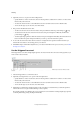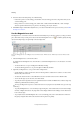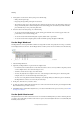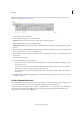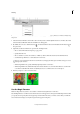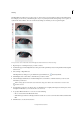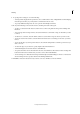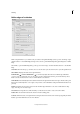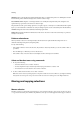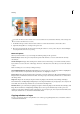Operation Manual
153
Selecting
Last updated 9/13/2015
Shift Edge. Moves soft-edged borders inward with negative values or outward with positive ones. Shifting these borders
inward can help remove unwanted background colors from selection edges.
Decontaminate Colors. Replaces color fringes with the color of fully selected pixels nearby. The strength of color
replacement is proportionate to the softness of selection edges.
Important: Because this option changes pixel color, it requires output to a new layer or document. Retain the original
layer so you can revert back to it if needed. (To easily see changes in pixel color, choose Reveal Layer for the View Mode.)
Amount. Changes the level of decontamination and fringe replacement.
Output To. Determines whether the refined selection becomes a selection or mask on the current layer, or produces a
new layer or document.
Delete a selected area
When you delete a selection on a background layer, the selected area is replaced with the background color or
checkerboard background pattern (transparent pixels).
Do any of the following:
• Choose Edit > Delete to remove the selection. (If you delete a selection by mistake, you can choose Edit > Undo to
get it back.)
• Press the Backspace or Delete key to remove the selection.
• Choose Edit > Cut to move the selection to the Clipboard. You can then paste it elsewhere.
Select and deselect areas using commands
1 Do any of the following:
• To deselect selections, choose Select > Deselect.
• To select all pixels in a layer, select the layer in the Layers panel and choose Select > All.
• To reselect the most recent selection, choose Select > Reselect.
2 To show or hide selection borders, choose View > Selection.
Note: You can also deselect by clicking anywhere in the photo outside the selected area. However, you might accidentally
make further selections if you’re using a selection tool that selects based on clicking, such as the Magic Wand tool.
Moving and copying selections
Move a selection
The Move tool lets you cut and drag a pixel selection to a new location in the photo. You can also use the tool to move
or copy selections between photos in Photoshop Elements, and to photos in other applications that support selections.