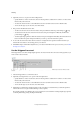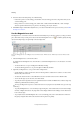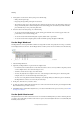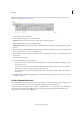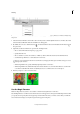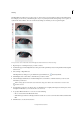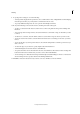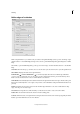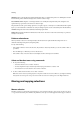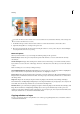Operation Manual
152
Selecting
Last updated 9/13/2015
Refine edges of a selection
In Photoshop Elements 11, you can fine-tune your selection using the Refine Edge (select a portion of an image > right-
click the selection > select Refine Edge) dialog box. You can also open the Refine Edge dialog by clicking Select > Refine
Edge.
On a MAC, to open the Refine Edge dialog, select a portion of an image > Control+Click the selection > select Refine
Edge.
View Mode. From the View pop-out menu, choose a view mode for your selection. Press F to cycle through the modes
Show Radius. Displays the radius of the edge refinement.
Refine Radius and Erase Refinements tools. Precisely adjust the border area in which edge refinement
occurs. To quickly toggle from one tool to the other, press E. To change the brush size, press the bracket keys. Note:
Brush over soft areas such as hair or fur, to add fine details to the selection.
Smart Radius. Automatically adjusts the radius for hard and soft edges found in the border region. Deselect this option
if the border is uniformly hard- or soft-edged, or if you want to control the Radius setting and refinement brushes more
precisely.
Radius. Determines the size of the selection border in which edge refinement occurs. Use a small radius for sharp
edges, and a large one for softer edges.
Smooth. Reduces irregular areas (“hills and valleys”) in the selection border to create a smoother outline.
Feather. Blurs the transition between the selection and surrounding pixels.
Contrast. When increased, soft-edged transitions along the selection border become more abrupt.Typically, the Smart
Radius option and refinement tools are more effective.