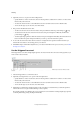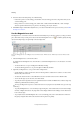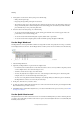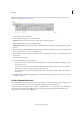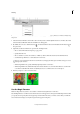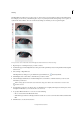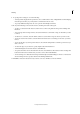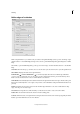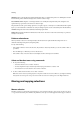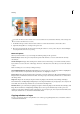Operation Manual
149
Selecting
Last updated 9/13/2015
A Selection Brush B Add to selection C Subtract from selection D Selection pop-up E Brush pop-up F Brush size G Hardness H Refine Edge
dialog button
1 Select the Selection Brush tool from the toolbox. You may need to click the Quick Selection tool in the toolbox and
select the Selection Brush from the list of hidden tools that appears.
2 By default, the tool is set to Add To Selection . To subtract from the selection, click Subtract From Selection in
the options bar.
3 (Optional) Set Selection Brush tool options in the Tool Options bar:
• Choose a brush from the brush presets pop-up panel.
• Specify the brush size.
• Choose Selection (to add to the selection) or Mask (to subtract from the selection) from the Mode menu.
• Set the brush tip’s hardness to a value between 1% and 100%.
If you use a soft-edged brush with the Selection Brush tool, changing the Mode option to Mask can help you see the
soft edges of the selection.
• When using Mask mode, specify an Overlay Opacity between 1% and 100%.
• When using Mask mode, click the Overlay Color swatch and select a color in the Color Picker to set the mask
color. This is useful when the mask color (Overlay Color) is too similar to the colors in the photo.
4 Draw in your photo to select or deselect areas.
Use the Magic Extractor
Note: The Magic Extractor feature is not available in Adobe Photoshop Elements 12 and above.
Use the Magic Extractor to make accurate selections based on the appearance of foreground and background areas that
you specify. You can specify these areas by placing colored marks in the areas you want to select. After you mark the
areas and close the dialog box, only the foreground area appears in the photo.