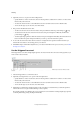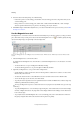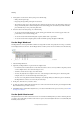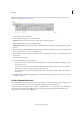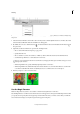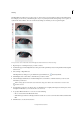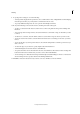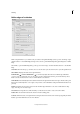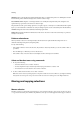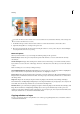Operation Manual
148
Selecting
Last updated 9/13/2015
Note: The Smart Brush tool makes selections like the Quick Selection tool and simultaneously applies a color or tonal
adjustment. See
Apply the Smart Brush tools.
A Quick Selection tool B Selection Brush tool C New selection D Add to selection E Subtract from selection
1 Select the Quick Selection Brush tool.
2 In the Tool Options bar, choose one of the following:
New Selection Lets you draw a new selection. This option is selected by default.
Add To Selection Lets you add to an existing selection.
Subtract From Selection Lets you subtract from an existing selection. This option is only available after you make a
selection.
3 Choose a brush from the Brush Picker in the options bar. If you want to select a large area, you can use a larger brush.
For more precise selections, choose a smaller brush size.
4 Click or click-drag over the area that covers the range of colors in the object you want to select, and then release the
mouse button.
The selection border appears.
5 Do any of the following to refine the selection:
• To add to the selection, click the Add To Selection button in the options bar, and click or click-drag across the
area you want to add.
• To remove an area from the selection, click the Subtract From Selection button in the options bar, and click or
click-drag across the area you want to subtract from the selection.
• To start a new selection, click the New Selection button in the options bar, and click or draw to specify the new
selection area.
6 Click Refine Edge to make further adjustments to your selection and make it more precise. See how you can refine
the edges of a selection .
Use the Selection Brush tool
The Selection Brush tool makes selections two ways: you can paint over the area you want to select in Selection mode,
or you can paint over areas you don’t want to select using a semiopaque overlay in Mask mode.
You can first make a rough selection with a marquee tool, Quick Selection tool, or other selection tool, and then fine-
tune your selection with the Selection Brush tool. You can add to the selection using the Selection Brush tool in
Selection mode, or subtract from it in Mask mode.