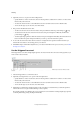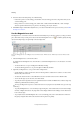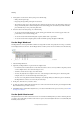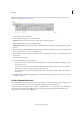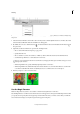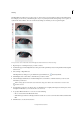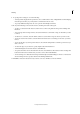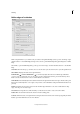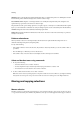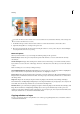Operation Manual
147
Selecting
Last updated 9/13/2015
3 Add segments of a selection border by doing one of the following:
• Click points along the edge.
• Drag along the edge while pressing the mouse button.
• The selection border snaps to the edge in the photo. If the border doesn’t snap to the desired edge, click once to
add a point manually; then continue tracing the border and clicking points as needed. If you make a mistake,
press the Delete key to erase points along the border.
4 Close the selection border by doing one of the following:
• To close the border manually, drag back over the starting point and click. A closed circle appears next to the
pointer when you are over the starting point.
• To close the border with a freehand magnetic segment, double-click or press Enter.
• To close the border with a straight segment, double-click while pressing Alt (Option in Mac OS).
Use the Magic Wand tool
The Magic Wand tool selects pixels within a similar color range with one click. You specify the color range, or tolerance,
for the Magic Wand tool’s selection. Use the Magic Wand tool when you have an area of similar colors, like a blue sky.
A Magic Wand tool B New selection C Add to selection D Subtract from selection E Intersect with selection
1 Select the Magic Wand tool.
2 (Optional) Set Magic Wand tool options in the Tool Options bar:
• For Tolerance, enter a value between 0 to 255. Enter a low value to select colors very similar to the pixel you click,
or enter a higher value to select a broader range of colors.
• To define a smooth selection edge, select Anti-aliased.
• To select only adjacent areas using the same colors, select Contiguous. When this option is deselected, pixels
using the same colors are selected throughout the entire photo.
• To select colors using data from all the visible layers, select Sample All Layers. When this option is deselected,
the Magic Wand tool selects colors from only the active layer.
3 In the photo, click the color you want to select.
4 To add to the selection, Shift+click unselected areas. To remove an area from the selection, press Alt (Option in Mac
OS) and click the area you want to remove.
5 Click Refine Edge to make further adjustments to your selection and make it more precise. See how you can refine
the edges of a selection .
Use the Quick Selection tool
The Quick Selection tool makes a selection based on color and texture similarity when you click or click-drag the area
you want to select. The mark you make doesn’t need to be precise, because the Quick Selection tool automatically and
intuitively creates a border.