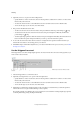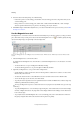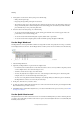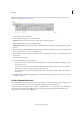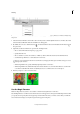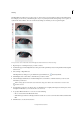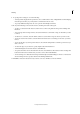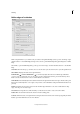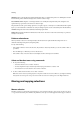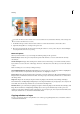Operation Manual
146
Selecting
Last updated 9/13/2015
4 Close the selection border by doing one of the following:
• Position the pointer over the starting point and click. A closed circle appears next to the pointer when you are
over the starting point.
• If the pointer is not over the starting point, double-click, or Ctrl (Command in Mac OS) + click. A straight
selection segment is drawn from your pointer to the starting point of your selection.
5 Click Refine Edge to make further adjustments to your selection and make it more precise. See how you can refine
the edges of a selection .
Use the Magnetic Lasso tool
The Magnetic Lasso tool draws a selection border that automatically snaps to the edges of objects you drag over in the
photo. This makes it easy to draw precise selection borders. The Magnetic Lasso tool
is useful for quickly selecting
objects with complex edges set against high-contrast backgrounds.
A Lasso tool B Polygonal Lasso tool C Magnetic Lasso tool D New selection E Add to selection F Subtract from selection G Intersect with
selection
1 Select the Magnetic Lasso tool from the toolbox.
To switch between the Magnetic Lasso and other lasso tools when the Magnetic Lasso tool is selected, do one of the
following:
• To activate the Lasso tool, press Alt (Option in Mac OS) and drag.
• To activate the Polygonal Lasso tool, press Alt (Option in Mac OS) and click.
2 (Optional) Set Magnetic Lasso tool options in the Tool Options bar:
• Specify whether to create a new selection, add to an existing selection, subtract from a selection, or select an area
intersected by other selections.
• To soften the selection border so that it blends into the area outside the selection, enter a Feather value.
• To smooth the edges of your selection, select Anti-aliased.
• To specify the area of edge detection, enter a pixel value between 1 and 256 for Width. The tool detects edges only
within the specified distance from the pointer.
To change the Magnetic Lasso pointer so that it indicates the area of edge detection (the Width value), press the Caps
Lock key.
• To specify the Magnetic Lasso tool’s sensitivity to edges in the photo, enter a value between 1% and 100% for Edge
Contrast. A higher value detects only edges that contrast sharply with their surroundings; a lower value detects
lower-contrast edges.
• To specify the rate at which the Magnetic Lasso tool sets fastening points, enter a value between 0 and 100 for
Frequency. A higher value anchors the selection border in place more quickly.