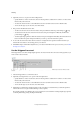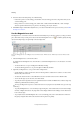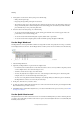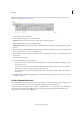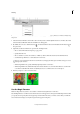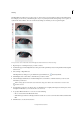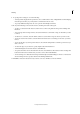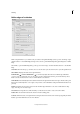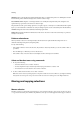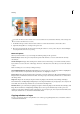Operation Manual
145
Selecting
Last updated 9/13/2015
2 (Optional) Set Lasso tool options in the Tool Options bar:
• Specify whether to create a new selection, add to an existing selection, subtract from a selection, or select an area
intersected by other selections.
• To soften the selection border so that it blends into the area outside the selection, enter a Feather value.
• To smooth the edges of your selection, select Anti-aliased.
3 Drag to draw a freehand selection border:
• To add to the selection, release the mouse button; then press Shift and, when the pointer changes to , drag.
• To subtract from the selection, release the mouse button; then press Alt (Option in Mac OS) and when the
pointer changes to
, drag.
• To add straight-edge segments, hold the mouse button and press Alt (Option in Mac OS); then release the mouse
button and, when the pointer changes click where you want to position the end of the segment.
4 To close the selection border, release the mouse button. A straight selection segment is drawn from where you
released the mouse button to the starting point of your selection.
5 Click Refine Edge to make further adjustments to your selection and make it more precise. See how you can refine
the edges of a selection .
Use the Polygonal Lasso tool
The Polygonal Lasso tool draws straight-edged segments of a selection border. You can create as many segments as you
need to draw a selection border.
A Lasso tool B Polygonal Lasso tool C Magnetic Lasso tool D New selection E Add to selection F Subtract from selection G Intersect with
selection
1 Select the Polygonal Lasso tool from the toolbox.
2 (Optional) Set Polygonal Lasso tool options in the Tool Options bar:
• Specify whether to create a new selection, add to an existing selection, subtract from a selection, or select an area
intersected by other selections.
• To soften the selection border so that it blends into the area outside the selection, enter a Feather value.
• To smooth the edges of your selection, select Anti-aliased.
3 Click where you want the first straight segment to begin, and click a second time where you want the segment to
end and the next one to begin. Continue clicking to create segments.
If you make a mistake, press the Delete key to erase segments. You can switch from creating straight-edge segments
to drawing freehand by pressing Alt (Option in Mac OS).