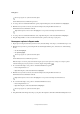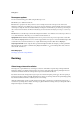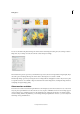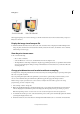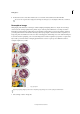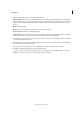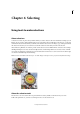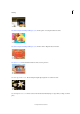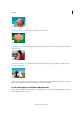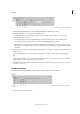Operation Manual
144
Selecting
Last updated 9/13/2015
A Rectangular Marquee tool B Elliptical Marquee tool C New selection D Add to selection E Subtract from selection F Intersect with selection
1 Select the Rectangular Marquee tool (A) or the Elliptical Marquee tool (B) in the toolbox.
2 (Optional) Set marquee tool options in the Tool Options bar:
• Specify whether to create a new selection, add to a selection, subtract from a selection, or select an area
intersected by other selections.
• To soften the selection border so that it blends into the area outside the selection, enter a Feather value.
• To smooth the edges of your selection, select Anti-aliased (Elliptical Marquee tool only).
• From the Mode pop-up menu, choose Normal to visually set the size and proportions of the selection border;
Fixed Ratio to set a width-to-height ratio for the selection border; or Fixed Size to specify the marquee’s height
and width.
3 Drag over the area you want to select. Hold down the Shift key as you drag to constrain the selection marquee to a
square or circle.
To drag a marquee from the center, hold down Alt (Windows) or Option (Mac OS) after you begin dragging.
To reposition a marquee tool selection border, hold down the spacebar as you drag with the selection tool. Release
the spacebar once the selection border is in the correct area.
4 Click Refine Edge to make further adjustments to your selection and make it more precise. See how you can refine
the edges of a selection .
Use the Lasso tool
The Lasso tool draws freehand selection borders. This tool lets you make very precise selections.
A Lasso tool B Polygonal Lasso tool C Magnetic Lasso tool D New selection E Add to selection F Subtract from selection G Intersect with
selection
1 Select the Lasso tool from the toolbox.