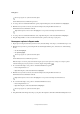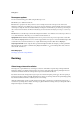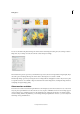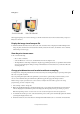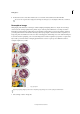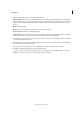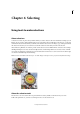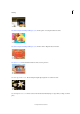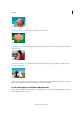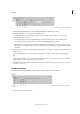Operation Manual
141
Last updated 9/13/2015
Chapter 6: Selecting
Using tools to make selections
About selections
A selection is an area of a photo that you define. When you create a selection, the area is editable (for example, you can
lighten one part of a photo without affecting the rest). You can make a selection with either a selection tool or a selection
command. A selection border, which you can hide, surrounds the selection. You can change, copy, or delete pixels inside
the selection border, but you can’t touch areas outside the selection border until you deselect the selection.
Adobe Photoshop Elements 11 and later provide several selection tools for different kinds of selections. For example,
the Elliptical Marquee tool selects circular and elliptical areas, and the Magic Wand tool can select an area of similar
colors with one click. More complex selections can be made with one of the Lasso tools. You can even smooth the edges
of a selection with feathering and anti-aliasing.
Note: Selections are limited to the active layer—to make changes to all layers at once, you first need to flatten the image.
About the selection tools
The selection tools are located in the Tools panel, which is located, by default, on the left side of your screen.
In PhotoShop Elements 13, you have to be in Expert mode to see the selection tools.