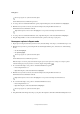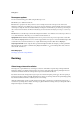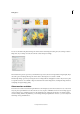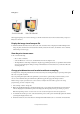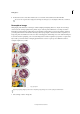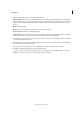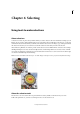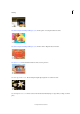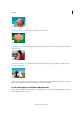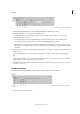Operation Manual
140
Editing photos
Last updated 9/13/2015
2 Select Resample Image, and choose an interpolation method:
Nearest Neighbor Fast, but less precise. This method is recommended for use with illustrations containing edges
that are not anti-aliased, to preserve hard edges and produce a smaller file. However, this method can create jagged
edges, which become apparent when distorting or scaling an image or performing multiple manipulations on a
selection.
Bilinear Medium-quality.
Bicubic Slow, but more precise, resulting in the smoothest tonal gradations.
Bicubic Smoother Use when you're enlarging images.
Bicubic Sharper Use when you’re reducing the size of an image. This method maintains the detail in a resampled
image. It may, however, oversharpen some areas of an image. In this case, try using Bicubic.
3 To maintain the current aspect ratio, select Constrain Proportions. This option automatically updates the width as
you change the height, and vice versa.
4 In Pixel Dimensions, enter values for Width and Height. To enter values as percentages of the current dimensions,
choose Percent as the unit of measurement.
The new file size of the image appears next to Pixel Dimensions, with the old file size in parentheses.
5 Click OK to change the pixel dimensions and resample the image.
For best results in producing a smaller image, downsample and apply the Unsharp Mask (Enhance > Unsharp
Mask). To produce a larger image, rescan the image at a higher resolution.