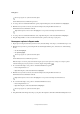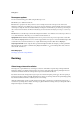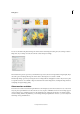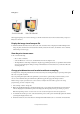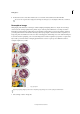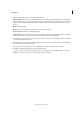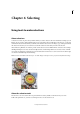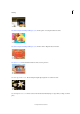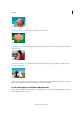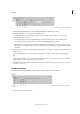Operation Manual
138
Editing photos
Last updated 9/13/2015
When preparing images for onscreen viewing, you should consider the lowest monitor resolution that your photo is
likely to be viewed on.
Display the image size of an open file
❖ Click-hold the file information box at the bottom of the document. The box displays the width and height of the
image (in pixels, and in the unit of measurement currently selected for the rulers), the number of color channels,
and the image resolution (ppi).
View the print size onscreen
❖ Do one of the following:
• Choose View > Print Size.
• Select the Hand tool or Zoom tool, and click Print Size in the Tool Options bar.
• The magnification of the image is adjusted to display its approximate printed size, as specified in the Document
Size section of the Image Size dialog box. Keep in mind that the size and resolution of your monitor affect the
onscreen print size.
Change print dimensions and resolution without resampling
You might need to change the print dimensions and resolution if you are sending the image to a print shop that requires
files to be at a specific resolution.
If you are printing directly from Photoshop Elements, you don’t have to perform this procedure. Instead, you can
choose a size in the Print dialog box and Photoshop Elements applies the appropriate image resolution.
Note: To change only the print dimensions or the resolution, and adjust the total number of pixels in the image
proportionately, you must resample the image.
1 Choose Image > Resize > Image Size.
2 Make sure that Resample Image is deselected. If deselected, you can change the print dimensions and resolution
without changing the total number of pixels in the image, but the image may not keep its current proportions.
Note: Resample Image must be selected in order to use the Constrain Proportions and Scale Style functions.
3 To maintain the current aspect ratio, select Constrain Proportions. This option automatically updates the width as
you change the height, and vice versa.
4 Under Document Size, enter new values for the height and width. If desired, choose a new unit of measurement.