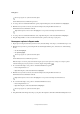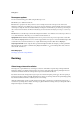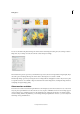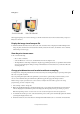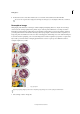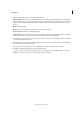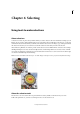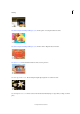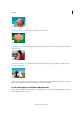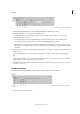Operation Manual
136
Editing photos
Last updated 9/13/2015
Recompose options
You can use the following options while using the Recompose tool.
Size Enables you to define the brush size.
Preset Used to specify the ratio that you want to use for resizing. Preset works on the photo ratio and not the
dimensions of the photo. For example, if you use a preset ratio 3x5, the image is resized using this ratio. If you want to
scale the photo using the same ratio, hold the Shift key and drag the corner handles. A preset that crops the image in
the 16:9 ratio has been added to the Preset menu.note: If you don’t hold down the Shift key, the image is resized in any
ratio.
Amount Used to set the Recompose threshold. Setting the threshold to 100% indicates a 100% Recompose. If it is set
to 0%, then the behavior of Recompose tool is similar to the Transform tool.
Highlight Skin Tones Identifies and highlights skin tones for protection. You can preserve regions that contain skin
tones. Click the Highlight Skin Tones icon to view the suggested skin tones region. To erase the identified regions that
contain skin tones, use the Protect Eraser tool, or right-click the image and select Clear Protect Highlights.
Swap height and width Used to swap the values specified for height and width. For example, you have specified the
following values: H: 10 and W: 15. Click the Swap Height and Width icon
to interchange these values. The new
values are: H: 15 and W: 10.
More Help topics
Creating projects in Photoshop Elements
Resizing
About image size and resolution
The image size (or pixel dimensions) of an image is a measure of the number of pixels along an image’s width and
height. For example, your digital camera may take a photo that is 1500 pixels wide and 1000 pixels high. These two
measurements indicate the amount of image data in a photo and determine the file size.
Resolution is the amount of image data in a given space. It is measured in pixels per inch (ppi). The more pixels per
inch, the greater the resolution. Generally, the higher the resolution of your image, the better the printed image quality.
Resolution determines the fineness of detail you can see in an image.
Although a digital image contains a specific amount of image data, it doesn’t have a specific physical output size or
resolution. As you change the resolution of an image, its physical dimensions change, and as you change the width or
height of an image, its resolution changes.