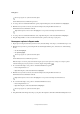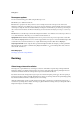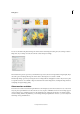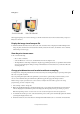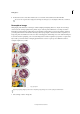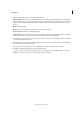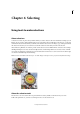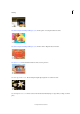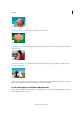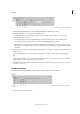Operation Manual
135
Editing photos
Last updated 9/13/2015
You can specify the size of the brush and the photo.
Green indicates the areas marked for protection.
4 To erase portions of unwanted marked areas (green), right-click the photo, and select Clear Protect Highlights.
5 Mark the areas you want to remove (areas that are unimportant) using the Remove brush tool.
Red indicates the areas marked for removal.
Right-click the photo, and select Clear All Highlights to erase protected and unprotected marked areas.
6 To erase portions of unwanted marked areas (red), right-click the photo, and select Clear Remove Highlights.
7 Drag the image handles or select a size from the Preset drop-down, to Recompose your photo.
Recompose a photo in Expert mode
1 Open a photo in the photo bin that you want to resize, and select Image > Recompose, or click the Recompose tool.
2 Mark the areas you want to protect using the Protect brush. Right-click the photo, and select one of the following
modes:
• Use Normal Highlight
• Use Quick Highlight
You can specify the size of the brush and the photo.
Green indicates the areas marked for protection.
Note: Recompose can also be performed without using the protect areas option. For example, to recompose a photo
without marking any areas for protection or removal, drag the image handles
.
3 Do one of the following to erase portions of unwanted marked areas (green):
• Erase using the Eraser tool.
• Right-click the photo, and select Clear Protect Highlights.
4 Mark the areas you want to remove (areas that are unimportant) using the Remove brush tool.
Red indicates the areas marked for removal.
Right-click the photo, and select Clear All Highlights to erase protected and unprotected marked areas.
5 Do one of the following to erase portions of unwanted marked areas (red):
• Erase using the Eraser tool.
• Right-click the photo, and select Clear Remove Highlights.
You can specify the size of the brush and the photo.
6 Drag the handles of the image to Recompose your photo. On completion, click the Commit Current Operation icon.