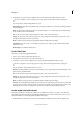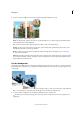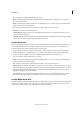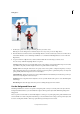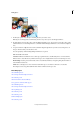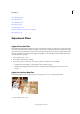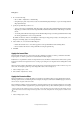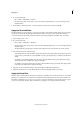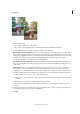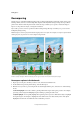Operation Manual
134
Editing photos
Last updated 9/13/2015
Recomposing
The Recompose tool facilitates intelligent resizing of photos without changing important visual content such as people,
building, animals, and more. Normal scaling affects all pixels uniformly when resizing an image. Recompose affects
pixels in areas that don’t have important visual content. Recompose enables you to upscale or downscale images to
improve a composition, fit a layout, or change the orientation.
If you want to preserve or remove specific areas when scaling an image, Recompose enables you to protect content
intelligently during resizing.
Note: Recompose can also be performed without using the protect areas option. For example, to recompose a photo without
marking any areas for protection or removal, drag the image handles.
A Photo selected for Recompose B Areas marked for protection (green) and for removal (red) C Photo after Recompose
Recompose a photo in Guided mode
1 Open a photo in the photo bin that you want to resize, and select the Guided mode.
2 In the Guided mode panel, expand Touchups, and select Recompose.
3 Mark the areas you want to protect using the Protect brush. Right-click the photo, and select one of the following
modes:
Use Normal Highlight This mode is similar to painting. Mark all the regions that require protection. For example,
protecting a circle using Normal Highlight requires marking or painting the entire circle.
Use Quick Highlight You can quickly highlight the required regions for protection. Encircle the subject to highlight
the required regions. For example, to highlight the area within a circle, trace the boundary of the circle. Quick
Highlight ensures that the area within the circle is marked for protection.