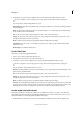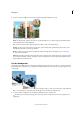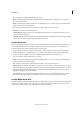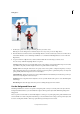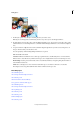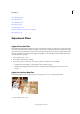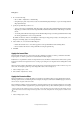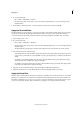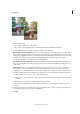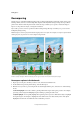Operation Manual
133
Editing photos
Last updated 9/13/2015
1 Do one of the following:
• Choose Filter > Adjustments > Photo Filter.
• Choose Layer > New Adjustment Layer > Photo Filter. Click OK in the New Layer dialog box.
2 To choose the filter color, do one of the following in the Photo Filter dialog box:
Warming Filter (85) and Cooling Filter (80) Color conversion filters that tune the white balance in an image. If an
image was photographed at a lower color temperature of light (yellowish), the Cooling Filter (80) makes the image
colors bluer to compensate for the lower color temperature of the ambient light. Conversely, if the photo was taken
at a higher color temperature of light (bluish), the Warming Filter (85) makes the image colors warmer to
compensate for the higher color temperature of the ambient light.
Warming Filter (81) and Cooling Filter (82) Light balancing filters for minor adjustments in the color quality of an
image. The Warming Filter (81) makes the image warmer (yellower) and the Cooling Filter (82) makes the image
cooler (bluer).
Individual Colors Apply a hue adjustment to the image depending on the color preset you choose. Your choice of
color depends on how you're using the Photo Filter command. If your photo has a color cast, you can choose a
complement color to neutralize the color cast. You can also apply colors for special color effects or enhancements.
For example, the Underwater color simulates the greenish-blue color cast caused when photographing underwater.
• Select the Filter option, and choose a preset from the Filter menu.
• Select the Color option, click the color square, and use the Adobe Color Picker to specify the color of a custom
color filter.
• Make sure Preview is selected to view the results of using a color filter.
• If you don’t want the image darkened by adding the color filter, be sure that the Preserve Luminosity option is
selected.
3 To adjust the amount of color applied to the image, use the Density slider or enter a percentage in the Density text
box. A higher Density applies a stronger color adjustment.
4 Click OK.