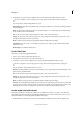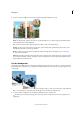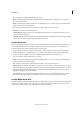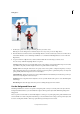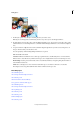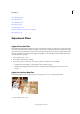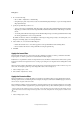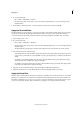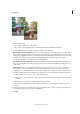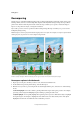Operation Manual
131
Editing photos
Last updated 9/13/2015
2 Do one of the following:
• Choose Filter > Adjustments > Gradient Map.
• Using the Layers panel or Layer menu, create a new Gradient Map adjustment layer, or open an existing Gradient
Map adjustment layer.
3 Specify the gradient fill you want to use:
• To choose from a list of gradient fills, click the triangle to the right of the gradient fill displayed in the Gradient
Map dialog box. Click to select the desired gradient fill, and then click in a blank area of the dialog box to dismiss
the list.
• To edit the gradient fill currently displayed in the Gradient Map dialog box, click the gradient fill. Then modify
the existing gradient fill or create a new gradient fill.
By default, the shadows, midtones, and highlights of the image are mapped respectively to the starting (left) color,
midpoint, and ending (right) color of the gradient fill.
4 Select neither, one, or both of the Gradient Options:
• Dither adds random noise to smooth the appearance of the gradient fill and reduce banding effects.
• Reverse switches the direction of the gradient fill, reversing the gradient map.
5 Click OK.
Apply the Invert filter
The Invert filter inverts the colors in an image. Use this command, for example, to make a positive black-and-white
image negative or to make a positive from a scanned black-and-white negative.
note: Because color print film contains an orange mask in its base, the Invert command cannot make accurate positive
images from scanned color negatives. Be sure to use the proper settings for color negatives when scanning film on slide
scanners.
When you invert an image, the brightness value of each pixel is converted into the inverse value on the 256-step color-
values scale. For example, a pixel in a positive image with a value of 255 is changed to 0.
1 Select an image, layer, or area.
2 Choose Filter > Adjustments > Invert.
Apply the Posterize filter
The Posterize filter lets you specify the number of tonal levels (or brightness values) for each channel in an image. It
then maps pixels to the closest matching level. For example, choosing two tonal levels in an RGB image gives six colors,
two for red, two for green, and two for blue.
This command is useful for creating special effects, such as large, flat areas in a photograph. Its effects are most evident
when you reduce the number of gray levels in a grayscale image. But it also produces interesting effects in color images.
If you want a specific number of colors in your image, convert the image to grayscale and specify the number of levels
you want. Then convert the image back to the previous color mode, and replace the various gray tones with the colors
you want.
1 Select an image, layer, or area.