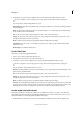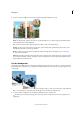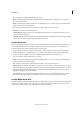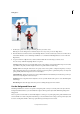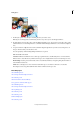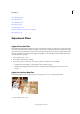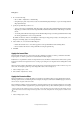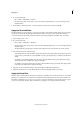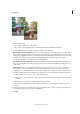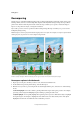Operation Manual
130
Editing photos
Last updated 9/13/2015
About blending modes
About brush options
About blending modes
About brush options
About the Layers panel
Smooth the edges of a selection by anti-aliasing
About brush options
Adjustment filters
Apply the Equalize filter
The Equalize filter redistributes the brightness values of the pixels in an image so that they more evenly represent the
entire range of brightness levels. When you apply this command, Photoshop Elements finds the brightest and darkest
values in the composite image. It then remaps them so that the brightest value represents white and the darkest value
represents black. Photoshop Elements then equalizes the brightness—that is, distributes the intermediate pixel values—
evenly throughout the grayscale.
1 Select an image, layer, or area.
2 Choose Filter > Adjustments > Equalize.
3 If you selected an area of the image, select what to equalize in the dialog box, and click OK:
• Equalize Selected Area Only to evenly distribute only the selection’s pixels.
• Equalize Entire Image Based On Selected Area to evenly distribute all image pixels based on those in the
selection.
Apply the Gradient Map filter
The Gradient Map filter maps the grayscale range of an image to the colors of a specified gradient fill.
1 Select an image, layer, or area.