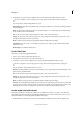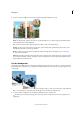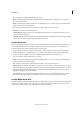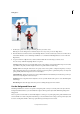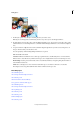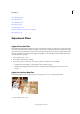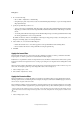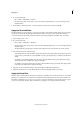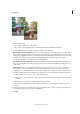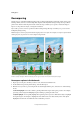Operation Manual
129
Editing photos
Last updated 9/13/2015
1 In the Layers panel, select the layer containing the areas you want to erase.
Note: If you select Background, it automatically becomes a layer when you use the Background Eraser.
2 From the Draw section in the toolbox, select the Background Eraser tool . (If you don’t see it in the toolbox, select
either the Eraser tool or the Magic Eraser tool , and then click the Background Eraser tool icon in the Tool Options
bar.)
3 Set options in the Tool Options bar as desired, and then drag through the area you want to erase. Keep the tool’s
hotspot off of areas that you don’t want to erase.
You can specify any of the following Background Eraser tool options:
Size Pixel width of the brush
Tol erance Defines how similar in color to the hotspot a pixel must be to be affected by the tool. A low tolerance
limits erasure to areas that are very similar to the hotspot color. A high tolerance erases a broader range of colors.
Brush Settings Sets the presets of the brush, such as size, diameter, hardness, and spacing. Drag the Size sliders or
enter numbers in text boxes.
Limits Choose Contiguous to erase areas that contain the hotspot color and are connected to one another.
Discontiguous erases any pixels within the circle that are similar to the hotspot color.
More Help topics
About blending modes
About foreground and background colors
About brush options
Add a new brush to the brush library
Set up pressure-sensitive tablet support
About blending modes
About foreground and background colors
About painting tools
About brush options
About brush options
Understanding layers
About brush options