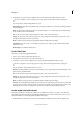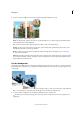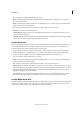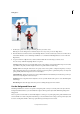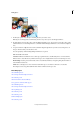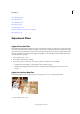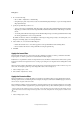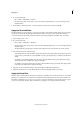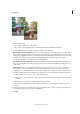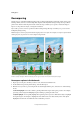Operation Manual
128
Editing photos
Last updated 9/13/2015
1 In the Layers panel, select the layer containing the areas you want to erase.
Note: If you select the Background, it automatically becomes a layer when you use the Magic Eraser.
2 From the Draw section in the toolbox, select the Magic Eraser tool in the toolbox. (If you don’t see it in the toolbox,
select either the Eraser tool or the Background Eraser tool , and then click the Magic Eraser tool icon in the Tool
Options bar.)
3 Set options in the Tool Options bar, as desired, and then click the area of the layer you want to erase.
You can set any of the following Magic Eraser tool options:
Tol erance Defines the range of colors that will be erased. A low tolerance erases pixels within a range of color values
very similar to the pixel you click. A high tolerance erases pixels within a broader range.
Opacity Defines the strength of the erasure. An opacity of 100% erases pixels to complete transparency on a layer
and to the background color on a locked layer. A lower opacity erases pixels to partial transparency on a layer and
paints partially with the background color on a locked layer.
Sample All Layers Samples the erased color using combined data from all visible layers. Deselect the option if you
want to erase only the pixels on the active layer.
Contiguous Erases only pixels that are adjacent to the one you click. Deselect this option to erase all similar pixels
in the image.
Anti-aliasing Smoothes the edges of the area you erase, making the edge look more natural.
Use the Background Eraser tool
The Background Eraser tool turns color pixels to transparent pixels so that you can easily remove an object from its
background. With careful use, you can maintain the edges of the foreground object while eliminating background
fringe pixels.
The tool pointer is a circle with a cross hair indicating the tool’s hotspot. As you drag the pointer, pixels within the circle
and of a similar color value as the pixel under the hotspot are erased. If the circle overlaps your foreground object, and
it doesn’t contain pixels similar to the hotspot pixel, the foreground object won’t be erased.