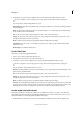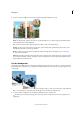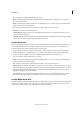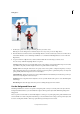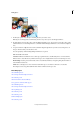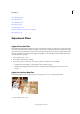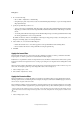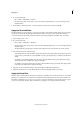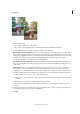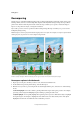Operation Manual
127
Editing photos
Last updated 9/13/2015
You can specify any of the following Smudge tool options:
Mode Specifies how the paint that you apply blends with the existing pixels in the image. See About blending
modesfor more information.
Brush Sets the brush tip. Click the arrow next to the brush sample, choose a brush category from the Brush drop-
down, and then select a brush thumbnail.
Size Sets the size of the brush in pixels. Drag the Size slider or enter a size in the text box.
Strength Sets the amount of the smudge effect.
Sample All Layers Smudges using color from all visible layers. If this option is deselected, the smudge tool uses
colors from only the active layer.
Finger Painting Smears the foreground color at the beginning of each stroke. If this option is deselected, the smudge
tool uses the color under the pointer at the beginning of each stroke.
Use the Eraser tool
The Eraser tool changes pixels in the image as you drag through them. If you’re working in the Background layer or in
a layer with locked transparency, erased pixels change to the background color; otherwise, erased pixels become
transparent. Transparent pixels are indicated by the transparency grid.
1 From the Draw section in the toolbox, select the Eraser tool. (If you don’t see it in the toolbox, select either the
Background Eraser tool or the Magic Eraser tool , and then click the Eraser tool icon in the Tool Options bar.)
2 Set options in the Tool Options bar as desired, and then drag through the area you want to erase.
You can specify any of the following Eraser tool options:
Brush Sets the brush tip. Click the arrow next to the brush sample, choose a brush category from the Brush drop-
down, and then select a brush thumbnail.
Size Sets the size of the brush in pixels. Drag the Size slider or enter a size in the text box.
Opacity Defines the strength of the erasure. An opacity of 100% erases pixels to complete transparency on a layer
and to the background color on the Background layer. A lower opacity erases pixels to partial transparency on a layer
and paints partially with the background color on the Background layer. (If Block mode is selected in the Tool
Options bar, the Opacity option isn’t available.)
Type Brush mode erases by using characteristics of the brush tool, so you can make soft-edged erasures. Pencil
mode makes hard-edge erasures like a pencil. Block mode uses a hard-edged 16-pixel square as an eraser.
Use the Magic Eraser tool
The Magic Eraser tool changes all similar pixels when you drag within a photo. If you’re working in a layer with locked
transparency, the pixels change to the background color; otherwise, the pixels are erased to transparency. You can
choose to erase contiguous pixels only, or all similar pixels on the current layer.