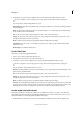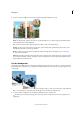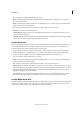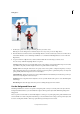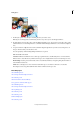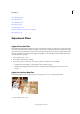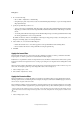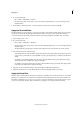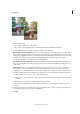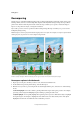Operation Manual
126
Editing photos
Last updated 9/13/2015
2 Set options in the Tool Options bar as desired, and then drag within the image to paint.
You can specify any of the following options:
Brush Sets the brush tip. Click the arrow next to the brush sample, choose a brush category from the Brush drop-
down, and then select a brush thumbnail.
Size Sets the size of the brush in pixels. Drag the Size slider or enter a size in the text box.
Opacity Sets the opacity of the paint you apply. A low opacity setting allows pixels under a paint stroke to show
through. Drag the slider or enter an opacity value.
Mode Specifies how the paint that you apply blends with the existing pixels in the image. See About blending
modesfor more information.
Advanced Style affects the shape of the brush stroke. Area controls the size of the brush stroke. A larger area value
also increases the number of strokes. Tolerance controls how similar in color value adjacent pixels must be before
they are affected by the brush stroke.
Use the Smudge tool
The Smudge tool simulates the actions of dragging a finger through wet paint. The tool picks up color where the stroke
begins and pushes it in the direction you drag. You can smudge existing colors in your image, or smear foreground color
on the image.
1 From the Enhance section in the toolbox, select the Smudge tool (If you don’t see it in the toolbox, select either the
Blur tool or the Sharpen tool and then click the Smudge tool icon from the Tool Options bar.)
2 Set options in the Tool Options bar, and then drag within the image to smudge color.
To temporarily use the Finger Painting option as you drag with the smudge tool, press the Alt key (Option key in
Mac OS).