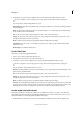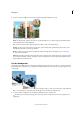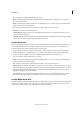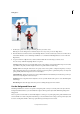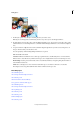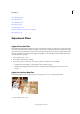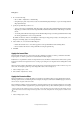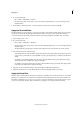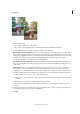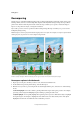Operation Manual
125
Editing photos
Last updated 9/13/2015
3 Specify Brush tool options in the Tool Options bar as desired, and then drag within the image to paint.
To draw a straight line, click a starting point in the image. Then hold down Shift and click an ending point.
You can specify any of the following Brush tool options:
Airbrush Mode Enables airbrush capabilities. This option applies gradual tones to an image, simulating traditional
airbrush techniques.
Brush Sets the brush tip. Click the arrow next to the brush sample, choose a brush category from the Brush drop-
down, and then select a brush thumbnail.
Size Sets the size of the brush in pixels. Drag the Size slider or enter a size in the text box.
Opacity Sets the opacity of the paint you apply. A low opacity setting allows pixels under a paint stroke to show
through. Drag the slider, or enter an opacity value.
Mode Specifies how the paint that you apply blends with the existing pixels in the image.
Tablet Options Sets the options to control with your stylus if you are using a pressure sensitive drawing tablet
instead of a mouse.
Brush Settings Sets additional brush options.
Use the Pencil tool
The Pencil tool creates hard-edged freehand lines.
1 Select a color to paint by setting the foreground color.
2 From the Draw section in the toolbox, select the Pencil tool.
3 Set Pencil tool options in the Tool Options bar, as desired, and then drag within the image to paint.
To draw a straight line, click a starting point in the image. Then hold down Shift and click an ending point.
You can specify any of the following Pencil tool options:
Brush tip Sets the tip. Click the arrow next to the brush sample, choose a brush category from the Brush drop-down,
and then select a brush thumbnail.
Size Sets the size of the brush in pixels. Drag the Size slider or enter a size in the text box.
Opacity Sets the opacity of the paint you apply. A low opacity setting allows pixels under a paint stroke to show
through. Drag the slider, or enter an opacity value.
Mode Specifies how the paint that you apply blends with the existing pixels in the image.
Auto Erase If you begin drawing and drag over an area that doesn’t contain the foreground color, the tool paints with
the foreground color. That is, if we start with color other than foreground color, it paints the foreground color only.
Click and paint on the areas containing the foreground color, pencil paints with the Background color.
Use the Impressionist Brush tool
The Impressionist Brush tool changes the existing colors and details in your image so your photo looks like it was
painted using stylized brush strokes. By experimenting with different style, area size, and tolerance options, you can
simulate the textures associated with painting in different artistic styles.
1 Witht he Brush tool selected in the toolbox, select the the Impressionist Brush tool from the Tool Options bar.