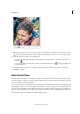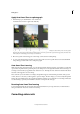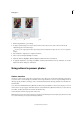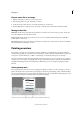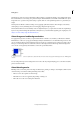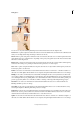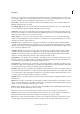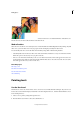Operation Manual
124
Editing photos
Last updated 9/13/2015
Luminosity Creates a result color with the hue and saturation of the base color and the luminance of the blend color.
This mode creates an inverse effect from that of the Color mode.
Web-safe colors
Web-safe colors are the 216 colors used by browsers on both the Windows and Mac OS platforms. By working only with
these colors, you ensure that colors in art you prepare for the web display accurately in a web browser.
You can identify web-safe colors in the Adobe Color Picker by using either of the following methods:
• Select Only Web Colors in the lower-left corner of the Color Picker, and then choose any color in the Color Picker.
When this option is selected, any color you pick is web-safe.
• Choose a color in the Color Picker. If you choose a color that isn’t web-safe, an alert cube appears next to the color
rectangle in the upper-right area of the Color Picker. Click the alert cube to select the closest web-safe color. (If no
alert cube appears, the color you chose is web-safe.)
More Help topics
Choosing colors
Use the Color Swatches panel
Use the Adobe Color Picker
About dithering
Painting tools
Use the Brush tool
The Brush tool creates soft or hard strokes of color. You can use it to simulate airbrush techniques. (If you don’t see it
in the toolbox, select either the Impressionist Brush or the Color Replacement tool , and then click the Brush tool icon
in the Tool Options bar.)
1 Select a color to paint by setting the foreground color.
2 From the Draw section in the toolbox, select the Brush tool.