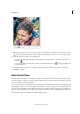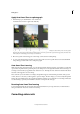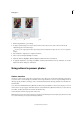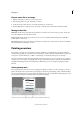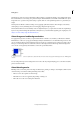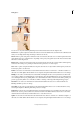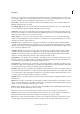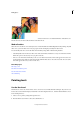Operation Manual
120
Editing photos
Last updated 9/13/2015
Play an action file on an image
1 Open an image that you want to process using an action.
2 If the Actions panel is not open, click Window > Actions.
3 In the Actions panel, click an action, or click the triangle next to an Action Set.
4 Click the Play button to apply the action to the image, or click the Actions panel menu, and then click Play.
Manage action files
Add actions In the Actions panel, click the panel menu icon, and then choose Load Actions. Specify a .atn file, and
access the added actions from the Actions panel.
Remove actions In the Actions panel, select an action or action set, and then click the Delete button. Click Ok to
confirm deletion of the action.
Reset actions In the Actions panel, click the panel menu icon, and then choose Reset Actions. All actions available in
Photoshop Elements by default are restored.
Painting overview
The painting tools change the color of pixels in an image. The Brush tool and the Pencil tool work like traditional
drawing tools by applying color with brush strokes. The Gradient tool, Fill command, and Paint Bucket tool apply color
to large areas. Tools like the Eraser tool, Blur tool, and Smudge tool modify the existing colors in an image.
The power of painting in Adobe Photoshop Elements is in the options that you can set to specify how a tool applies or
modifies color. You can apply color gradually, with soft edges, with large brush strokes, with various brush dynamics,
with different blending properties, and with brushes of different shapes. You can simulate spraying paint with an
airbrush.
About painting tools
Photoshop Elements provides various tools for applying and editing color. When you select a painting tool, the Tool
Options bar displays various preset brush tips and settings for brush size, paint blending, opacity, and airbrush effects.
You can create new brush presets and save them in brush libraries. You can customize the brush and settings for any of
the painting and editing tools and manage them using the Preset Manager.
A Brush size slider and text box B Brush pop-up panel and brush thumbnail C More menu