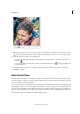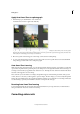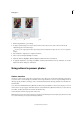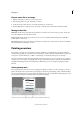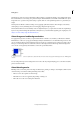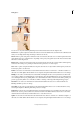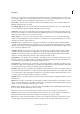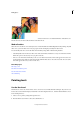Operation Manual
119
Editing photos
Last updated 9/13/2015
A Select a Style (choose from presets) B Adjust Sliders (custom options)
1 In Photoshop Elements, open an image.
2 To adjust a specific image area or layer, select it with one of the selection tools. (If no selection is made, the
adjustment applies to the entire image.)
To preserve the original photo while experimenting with tonal adjustments, adjust the color curves in a duplicate
layer.
3 Choose Enhance > Adjust Color > Adjust Color Curves.
4 Select a style (for example, Backlight or Solarize).
5 Adjust the sliders for Highlights, Midtone Brightness, Midtone Contrast, and Shadows.
6 To apply the adjustment to your image, click OK. To cancel the adjustment and start over, click Reset. To close the
Adjust Color Curves dialog box, click Cancel.
Using actions to process photos
Actions overview
An action is a series of steps (tasks) that you play back on a photo. These steps can be menu commands, panel options,
tool actions, and so on. For example, an action that creates a snapshot effect, is a series of steps that changes the size of
the image, applies an effect to the image, creates a border that extends below the image, and then saves the file in the
desired format.
A set of actions is available in Photoshop Elements, in the Actions panel (Window > Actions). You can play one or more
of these actions on a photograph. Action files cannot be created in Photoshop Elements. However, you can load more
action files (.atn files) that have been created in Adobe Photoshop.
Actions that share a theme are grouped into Action Sets.
Note: Photoshop actions that contain steps that are unsupported in Photoshop Elements will fail to play. Not all action that
are created in Photoshop can be played in Photoshop Elements.