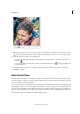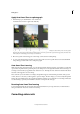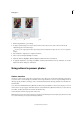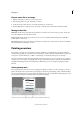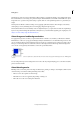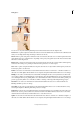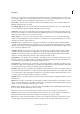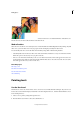Operation Manual
118
Editing photos
Last updated 9/13/2015
Remove a color cast automatically
A color cast is an unpleasant color shift in a photo. For example, a photo taken indoors without a camera flash may have
too much yellow. The Remove Color Cast command changes the overall mixture of colors to remove color casts from
an image.
1 Choose Enhance > Adjust Color > Remove Color Cast.
2 In your image, click an area that should be white, black, or neutral gray. The image changes based on the color you
selected.
3 To start over and undo the changes made to the image, click Reset.
4 Click OK to accept the color change.
Remove a color cast using Levels
This technique requires color correction experience and some knowledge of the RGB color wheel.
1 Do one of the following:
• Choose Enhance > Adjust Lighting > Levels.
• Choose Layer > New Adjustment Layer > Levels, or open an existing Levels adjustment layer.
2 Choose a color channel to adjust from the Channel pop-up menu:
• Red to add red or cyan to the image.
• Green to add green or magenta to the image.
• Blue to add blue or yellow to the image.
3 Drag the middle input slider left or right to add or subtract color.
4 Click OK when you are satisfied with the overall color.
You can use the gray color picker in the Levels dialog box to quickly remove a color cast. Double-click the color picker
and make sure that the RGB values are equal. After you close the Color Picker, click an area in your image that should
be a neutral gray.
Adjust color curves
The Adjust Color Curves command improves color tones in a photo by adjusting highlights, midtones, and shadows in
each color channel. For example, this command can fix photos with silhouetted images resulting from strong
backlighting, or slightly washed-out objects that were too close to the camera’s flash.
In the Adjust Color Curves dialog box, you can compare and choose different tonal presets. Select from the list of styles
in the Select A Style box. To fine-tune the adjustment, adjust the highlights, midtone brightness and contrast, and
shadows.