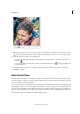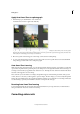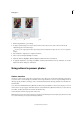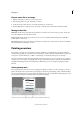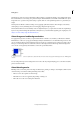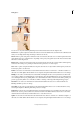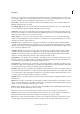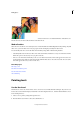Operation Manual
117
Editing photos
Last updated 9/13/2015
Apply Auto Smart Tone to a photograph
1 With an image open, click Enhance > Auto Smart Tone.
A default tonal correction is applied automatically.
A Options for the Auto Smart Tone feature B Toggle, to view a before-after image C Bounding box, within which you can move the joystick
D
Joystick, that can be dragged in the bounding box E Reset button, returns the joystick to the original location suggested by Auto Smart Tone
F
One of the four automatically-generated live preview thumbnails
2 Move the joystick control that appears on the image, to fine-tune the resulting image.
3 To see how the image will appear when you move the joystick control in a specific direction, view the thumbnail
images that appear at the four corners of the photograph.
Auto Smart Tone Learning
While using the Auto Smart Tone feature, you can select the Learn from this Correction option. When you select this
option, Photoshop Elements keeps learning from your editing actions. The algorithm learns from the tonal ranges of
an image, before and after you applied the Auto Smart Tone tool. This helps the Auto Smart Tone feature make better
automatic tonal suggestions for a new image.
Thus, each time you use the feature on an image, the algorithm suggests tonal treatment (placement of the joystick
control) based on corrections you have applied to previous images. The more images you correct tonally through this
feature, the more intelligent it becomes at predicting the kind of changes you would prefer on a new image. The feature
uses this learning to provide you with similar corrections on images of the same type.
Resetting Auto Smart Tone learning
To reset the learning that the Auto Smart Tone feature has learned from your usage and actions, in the Preferences
dialog, click General > Reset Auto Smart Tone Learning.
Correcting color casts