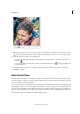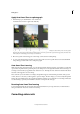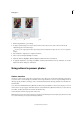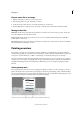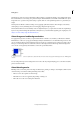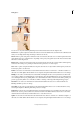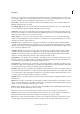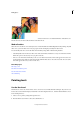Operation Manual
115
Editing photos
Last updated 9/13/2015
Note: If the Shake Region created does not have enough area or information to sample the amount of shake, a warning
(
) appears within the Shake Region. Use the handles of the Shake Region to increase the size of the Shake Region.
7 (Optional) If you do not want to use a Shake Region:
• To temporarily exclude the Shake Region from being used to analyze the photo, click the pin to indicate it is
excluded (
).
• To remove a Shake Region, select the pin of the region and click the delete icon ( ) at the upper-right corner
of the Shake Region.
8 Use the Before/After toggle button to quickly view the original image and the current shake-corrected image.
9 Click OK to continue.
Auto Smart Tone
The Auto Smart Tone feature uses an intelligent algorithm to modify the tonal value of your image. The Auto Smart
tone feature applies a correction to your photograph. In addition to this, you have a a joystick control that you can move
around on the image to fine-tune the results.
As you move the joystick across different regions of your photo, Photoshop Elements analyzes the tonal quality of area
being sampled. A tonal correction is then applied to the entire photo. Thus, moving the joystick to different regions of
the photo will produce different results. In the photo (below), moving the joystick to the brighter parts (bright sky or
grass) causes the overall image to turn brighter. This is evident in the images in the top-right and bottom-right corner.
The Auto Smart Tone tool is available in the Quick and Expert modes.