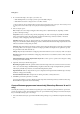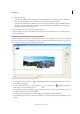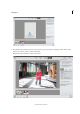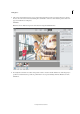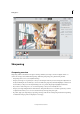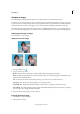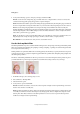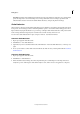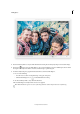Operation Manual
114
Editing photos
Last updated 9/13/2015
4 Use the Sensitivity Slider to vary the shake threshold. Increasing the sensitivity may improve the resultant image.
5 Use the pin ( ) at the center of a Shake Region to move it around. When you move a Shake Region, the area under
the region is re-analyzed for shake corrections, and the image is optimized again.
6 To further analyze the photograph and reduce blurriness, add more Shake Regions.
a Do one of the following:
• Use the mouse to draw a rectangular shape on any part of the photo
• Click the Shake Region icon ( ) in the Shake Reduction dialog
b Use the Sensitivity Slider to vary the shake threshold.
The new Shake Region is analyzed and corrections are applied.
Draw Shake Reduction regions over areas of the image that have visible and prominent levels of blurring.