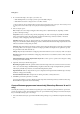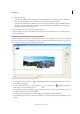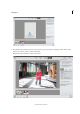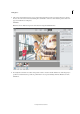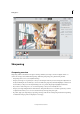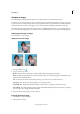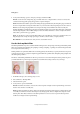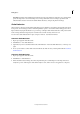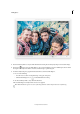Operation Manual
113
Editing photos
Last updated 9/13/2015
Threshold Determines how far different pixels must be from the surrounding area before they are considered edge
pixels and sharpened. To avoid introducing noise (in images with flesh tones, for example), experiment with
Threshold values between 2 and 20. The default Threshold value (0) sharpens all pixels in the image.
Shake Reduction
When a camera or the photographer shakes while taking a picture, blurriness caused by the camera shake is introduced
in the picture. It is not always possible to maintain high-shutter speeds to avoid camera shake. Taking pictures in low-
light conditions may require the shutter to be open for long - resulting in shake-induced blur. Also, if the picture is taken
from a moving vehicle, the image may turn out blurred due to shake caused by an uneven road.
You can reduce shake-induced blur in a photo using two methods - automatic and manual.
Automatic Shake Reduction
1 Open a photograph from the Photo Bin.
2 Click Enhance > Auto Shake Reduction.
3 (Optional) If you are not satisfied with the result, click Enhanced > Automatic Shake Reduction, to run the process
again.
4 In case you are unable to achieve shake reduction with the automatic mode, try reducing shake with the Automatic
Shake Reduction.
Automatic Shake Reduction
1 Open a photograph from the Photo Bin.
2 Click Enhance > Shake Reduction.
3 When the Shake reduction dialog starts, Photoshop Elements places a Shake Region on the image and starts to
analyze the portion of the image for shake. When analysis is done, shake correction are applied across the photo.